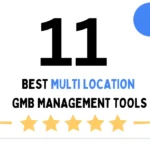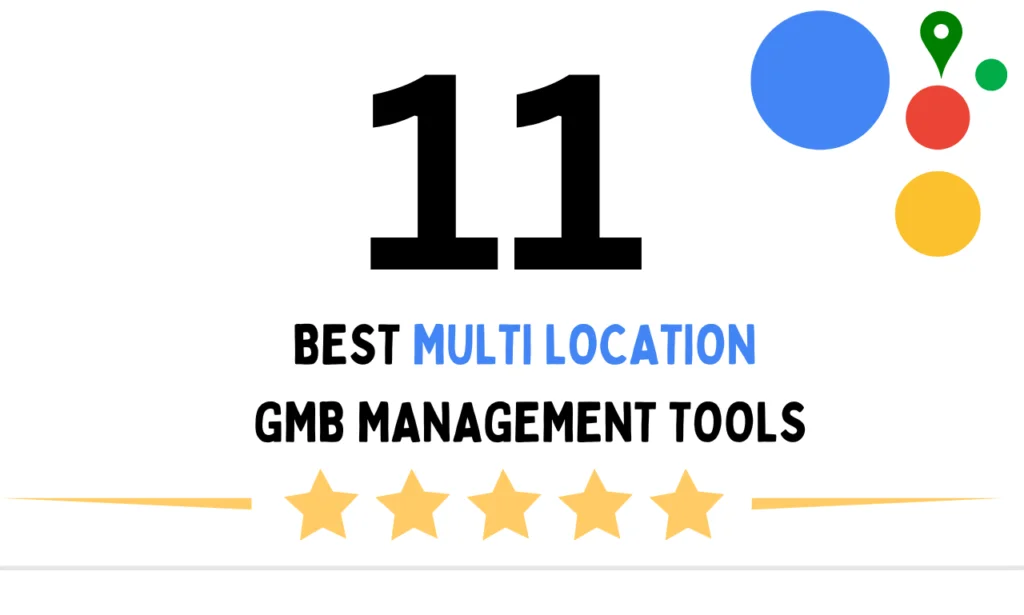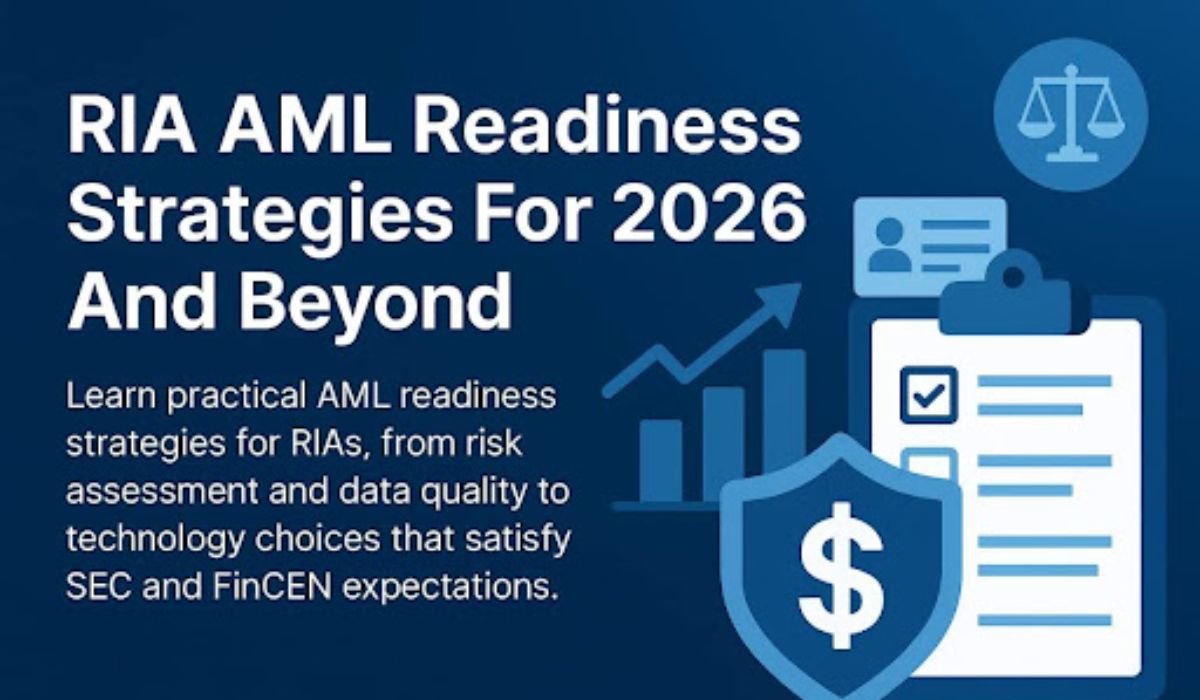Ever hit “upload” on a crucial video project, only to watch the progress bar crawl slower than a snail on tranquilizers? Or tried to text a hilarious clip to a friend, only for your phone to stubbornly refuse, muttering “File Too Large” like some digital gatekeeper? Yeah, we’ve all been there. That sinking feeling when your masterpiece is held hostage by its own file size. It’s 2025, for crying out loud – shouldn’t sharing videos be, well, easy?
Here’s the kicker: it absolutely can be. The secret weapon? Knowing how to effectively compress video. Forget the grainy, pixelated nightmares of the past. Modern tools – whether slick online services, powerful desktop software, or ingenious mobile apps – let you slash file sizes dramatically while keeping your visuals crisp and clear. It’s not magic; it’s smart tech working for you. Let’s dive into how you can master this essential skill.
Your Quick-Nav Toolkit (What We’re Covering):
- Why Compress Video? Beyond Just “Making it Smaller”
- The Online Lifesaver: Compress Video Instantly in Your Browser
- Mobile Magic: Powerful Compression Right in Your Pocket (Apps like CapCut & Panda)
- Under the Hood: Codecs, Bitrate & The Tech That Makes Compression Work
- Privacy Matters: Keeping Your Videos Safe While Compressing
- Head-to-Head: Top Video Compression Tools Compared
- Compression FAQs: Your Burning Questions, Answered
- The Future is Small(er): Wrapping It Up Smartly
1. Why Compress Video? Beyond Just “Making it Smaller”
Let’s be honest, “file size” sounds about as exciting as watching paint dry. But the impact of compressing video? That’s where things get juicy. It’s the difference between:
- Your video uploading in seconds vs. hours.
- Seamlessly texting a clip vs. wrestling with email attachments.
- Saving gigabytes on your phone or cloud storage vs. constantly deleting precious memories.
- Your website loading fast vs. visitors bouncing because your hero video buffered.
Think of it like packing for a trip. You could haul your entire closet in six massive suitcases (the original high-bitrate video). Or, you could learn to pack smart – folding clothes efficiently (compression), choosing versatile items (efficient codecs), and maybe leaving the 10-pound hairdryer behind (reducing unnecessary resolution). You still look sharp at your destination (good quality!), but the journey is infinitely smoother.
The Bottom Line: Compressing video isn’t about loss; it’s about intelligent optimization. It’s about removing the digital fluff without touching the meat. Done right, it’s pure liberation for creators, marketers, parents, and anyone who just wants to share a moment.
2. The Online Lifesaver: Compress Video Instantly in Your Browser
Remember when compressing video meant installing clunky software, wrestling with confusing settings, and praying it didn’t crash? Thank goodness those days are mostly behind us. The rise of browser-based video compression tools has been a game-changer. Seriously, it’s often as simple as:
- Drag & Drop: Upload your video file (MP4, MOV, AVI – you name it).
- Tweak (Optional): Maybe choose a target size, select a quality preset, or adjust resolution.
- Click Compress: Let the cloud work its magic.
- Download: Grab your sleek, smaller file. Done.
Why this rocks:
- Zero Installation: Use it on any computer, anywhere. Library computer? No problem.
- Speed: Modern web tools leverage powerful servers. Compression happens fast.
- Accessibility: Perfect for quick jobs or when you don’t have your main editing rig handy.
- Surprisingly Powerful: Many offer advanced options like bitrate control, specific codec selection (H.264, H.265), and even basic trimming.
The Caveat (and it’s important): You are uploading your file to someone else’s server. For highly sensitive content, this might give you pause. (Don’t worry, we’ll cover privacy-focused solutions next!).
My Go-To Move: Need a quick compression fix for a social media clip or email attachment? Browser tools are my first stop. The convenience is unbeatable. Just double-check the output quality before sending that critical file!
3. Mobile Magic: Powerful Compression Right in Your Pocket
Our phones are incredible video cameras. They’re also notorious for chewing through storage space with those beautiful 4K clips. Enter mobile video editing app that pack serious compress video muscle alongside their editing features.
Why mobile compression apps are essential:
- Shoot, Edit, Compress, Share – All on Device: The ultimate workflow for on-the-go creators. No transferring files to a computer.
- Beyond Simple Squishing: These aren’t one-trick ponies. You often get:
- Resolution adjustment (downscale that 4K to 1080p for Instagram).
- Bitrate control (the key dial for balancing size vs. quality).
- Format conversion (need an MP4 instead of a MOV? Sorted).
- Batch processing (compress multiple videos at once – huge time saver).
- Presets for Platforms: Many apps have built-in profiles optimized for Instagram, YouTube, TikTok, etc., handling the compression settings for you.
- Editing Power Included: Trim, add music, text, effects – then export at the perfect size. CapCut excels here, making it a powerhouse for social content.
A Quick Reality Check: While mobile apps are incredibly convenient, compressing very large files or using the most advanced codecs (like H.265) can sometimes drain battery or take longer than on a desktop. But for 90% of everyday needs? They’re brilliant. I’ve saved countless client projects stuck in “file too large” purgatory directly from my phone while commuting. True story.
4. Under the Hood: Codecs, Bitrate & The Tech That Makes Compression Work
Okay, let’s demystify the jargon. You don’t need to be an engineer, but understanding a few key concepts helps you make smarter choices when you compress video:
- Codecs (The Compression Algorithms): These are the secret recipes. They decide how to efficiently pack the video data.
- H.264 (AVC): The old reliable. Universally compatible. Good compression, but newer codecs are better.
- H.265 (HEVC): The new champion. Can reduce file sizes by up to 50-75% compared to H.264 at the same quality! Seriously impressive. The catch? Slightly less universal support (though it’s rapidly improving), and encoding/decoding needs more processing power. This is where you often see the biggest wins in size reduction.
- AV1: The rising open-source star. Promises even better efficiency than H.265, but support is still growing. One to watch.
- Bitrate (The Data Firehose): Think of this as the amount of data used per second of video. Higher bitrate = Larger file size = Potentially better quality.Lower bitrate = Smaller file size = Risk of quality loss.
- The Sweet Spot: Finding the lowest bitrate where quality still looks good to your eye for your purpose. Tools often let you set a target bitrate or use a “Constant Rate Factor” (CRF) which automatically adjusts bitrate to maintain a consistent quality level – very handy!
- Resolution (Pixel Count): 4K (3840×2160) has 4x the pixels of 1080p (1920×1080). More pixels = bigger files. Often, downscaling resolution is the single most effective way to reduce file size. Does your Instagram Reel really need 4K? Probably not. 1080p often looks fantastic and is a fraction of the size.
- Frame Rate (FPS): 60fps is smoother than 30fps, but also requires more data. Unless you need slow-motion, 24fps or 30fps is usually sufficient and saves space.
The Takeaway: When compressing, you’re usually playing with these levers: Choosing a modern codec (H.265!), finding the optimal bitrate/resolution, and potentially lowering frame rate. Good tools make this manageable, even for non-techies. Don’t be afraid to experiment with small test clips!
5. Privacy Matters: Keeping Your Videos Safe While Compressing
Uploading a sensitive work presentation or personal family video to some random website? Yeah, that can feel… icky. Thankfully, privacy isn’t an afterthought anymore in the compress video world.
Your Privacy-Focused Options:
- Browser-Based Processing (Client-Side): This is the gold standard for privacy. The compression magic happens entirely within your web browser. Your video file never leaves your computer to touch a server. How cool is that? Tools using technologies like WebAssembly (Wasm) and FFmpeg compiled for the browser make this possible. You get the convenience of online access with the security of local processing. Look for tools explicitly stating “client-side” or “browser-based” compression.
- Reputable Desktop Software: Trusted, paid software installed directly on your computer processes everything locally. Your data stays put.
- Mobile Apps with Local Processing: Many mobile compression apps also process videos directly on your device, avoiding cloud uploads. Check the app description or settings.
When Privacy is Paramount: Always opt for client-side browser tools or trusted local software/apps. It’s worth spending an extra minute finding the right tool. I always recommend clients use client-side tools for anything containing confidential info, prototypes, or unreleased content. Peace of mind is priceless.
6. Head-to-Head: Top Video Compression Tools Compared (Finding Your Perfect Fit)
With so many options, how do you choose? Here’s a quick comparison of popular approaches:
| Feature | Online Tools (e.g., Clipchamp, CloudConvert, VEED.io) | Desktop Software (e.g., HandBrake, Adobe Media Encoder) | Mobile Apps (e.g., CapCut, Panda Compressor, Video Compressor) | Client-Side Web Tools (e.g., Short.io, Opensource tools) |
|---|---|---|---|---|
| Ease of Use | ★★★★★ (Super Simple) | ★★★☆☆ (Varies – HandBrake powerful but complex) | ★★★★★ (Designed for simplicity) | ★★★★☆ (Simple, but may have fewer features) |
| Speed | ★★★★☆ (Fast, depends on server/your upload) | ★★★★☆ (Fast, uses your PC power) | ★★★☆☆ (Good, depends on phone power/file size) | ★★★☆☆ (Good, uses your browser) |
| Control/Advanced Options | ★★☆☆☆ (Basic presets, some advanced) | ★★★★★ (Maximum control over codecs, bitrate, filters) | ★★★☆☆ (Good presets, some adjustment) | ★★☆☆☆ (Usually basic presets) |
| Privacy | ★☆☆☆☆ (Uploads to server) | ★★★★★ (Fully local) | ★★★★☆ (Most process locally, check app!) | ★★★★★ (Fully local/in browser) |
| Best For | Quick one-off jobs, convenience, no install | High-quality control, large batches, complex workflows | On-the-go compression, social media prep, editing + compress | Privacy-conscious users, quick compresses, sensitive files |
Choosing Your Weapon:
- “Just need it smaller NOW for email/WhatsApp?” → Online Tool or Mobile App.
- “Compressing a huge project with specific quality needs?” → Desktop Software.
- “Working with confidential footage?” → Client-Side Web Tool or Desktop Software.
- “Editing and compressing mobile footage for social?” → Mobile App (CapCut/Panda).
7. Compression FAQs: Your Burning Questions, Answered
Let’s tackle those nagging questions:
- Q: Does compressing a video always ruin the quality?
- A: Absolutely not! Lossless compression exists but offers minimal size reduction for video. Lossy compression (like H.264/H.265) is standard and can reduce quality if pushed too far. The key is using efficient codecs (H.265!) and finding the right balance between bitrate/size. Done well, quality loss is often imperceptible to the naked eye for the intended use (e.g., social media, web playback).
- Q: What’s the best video format for small file size?
- A: MP4 using the H.265 (HEVC) codec generally offers the best combination of small size and good quality with wide(ish) support. WebM (VP9/AV1 codecs) is excellent for web use but less universal than MP4. Avoid older, less efficient formats like AVI for compression.
- Q: How much can I realistically compress a video?
- A: It varies wildly! Factors include:
- Original Codec/Quality: A poorly compressed original might not shrink much more.
- Target Quality: How much quality drop is acceptable?
- Resolution/Frame Rate: Downscaling or lowering FPS saves a lot.
- Content: Simple, static scenes compress better than fast, complex action.
- Codec: H.265 is much more efficient than older codecs.
- Realistic Expectation: Aiming for a 50-70% reduction while maintaining good (not necessarily perfect) quality for its purpose (e.g., web viewing) is often achievable with H.265 and sensible settings. Reducing resolution amplifies this.
- A: It varies wildly! Factors include:
- Q: Is it safe to use free online video compressors?
- A: Caution is needed. Reputable, well-known services (like Clipchamp integrated into MS 365, CloudConvert) are generally safer. Always check their privacy policy! Look for mentions of deleting files quickly after processing. For sensitive videos, avoid uploading them. Use client-side tools or trusted desktop/mobile apps instead.
- Q: Why is H.265 better, and can everyone play it?
- A: H.265 is smarter. It uses advanced techniques to achieve the same visual quality as H.264 with roughly half the bitrate (hence, half the file size!). Support is now very good: Most modern devices (phones, tablets, computers from the last 5-7 years), browsers (Chrome, Firefox, Edge, Safari), and smart TVs handle it. Some very old devices or specific software might struggle, but this is becoming rare. When in doubt, H.264 is the universal fallback.
- Q: What’s the difference between bitrate and resolution?
- A: Think of resolution as the size of the canvas (e.g., 1920×1080 pixels). Think of bitrate as the amount of paint (data) used to fill that canvas per second. You can have a large canvas (high resolution) with little paint (low bitrate), leading to a blocky, poor-quality image. You can also have a small canvas (low resolution) with lots of paint (high bitrate), looking sharp but maybe unnecessarily large. You need both set appropriately!
- Q: Can I compress videos without losing any quality at all?
- A: For practical purposes with standard tools, no, not significantly. True lossless video compression exists (like FFV1, HuffYUV, or some ProRes/DNxHD modes), but the file size reduction is minimal (often only 10-30%) compared to the massive 50-90%+ reductions possible with lossy codecs like H.265. Lossless is mainly used for professional archiving where every pixel must be preserved, not for everyday sharing.
8. The Future is Small(er): Wrapping It Up Smartly
Look, we’re drowning in video content. Cameras keep getting better, resolutions keep climbing, and our appetite for sharing grows insatiable. The ability to intelligently compress video isn’t just a neat trick; it’s becoming a fundamental digital literacy skill. It’s the key to unlocking frictionless sharing, efficient storage, and faster online experiences.
The tools have never been better or more accessible. Whether you grab your phone and fire up CapCut for a quick social clip, use a privacy-first browser tool for that confidential presentation, or harness the power of HandBrake on your desktop for a major project, you have options. The core principles remain: leverage modern codecs (H.265 is your friend!), understand the bitrate/quality trade-off, and don’t over-deliver resolution you don’t need.
My final thought? Stop dreading the “File Too Large” message. Embrace compression as your creative ally. Experiment with the tools, find your workflow sweet spot, and reclaim your time, storage, and sanity. The next time you need to share that perfect video moment, you’ll know exactly how to make it happen – quickly, securely, and looking sharp.
Ready to ditch the video size headache? What’s the first clip you’re going to liberate with smarter compression today?
READ ALSO: How AI Is Transforming Video Editing, Photo Editing, and Digital Content Creation in 2025