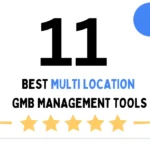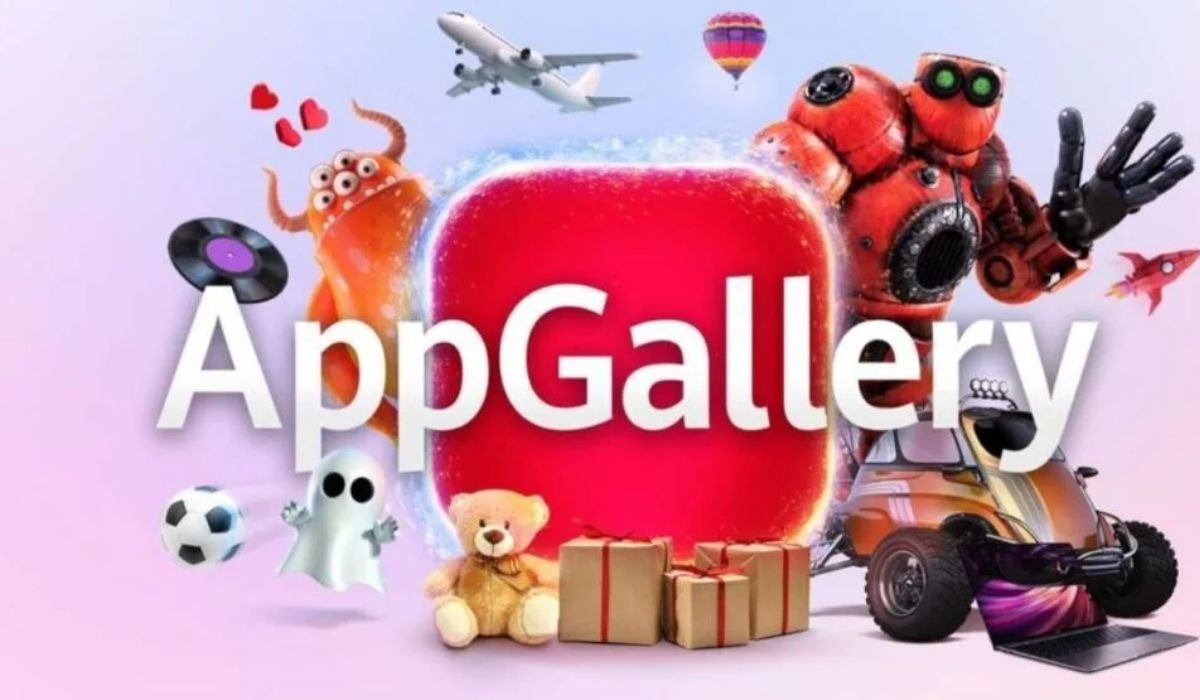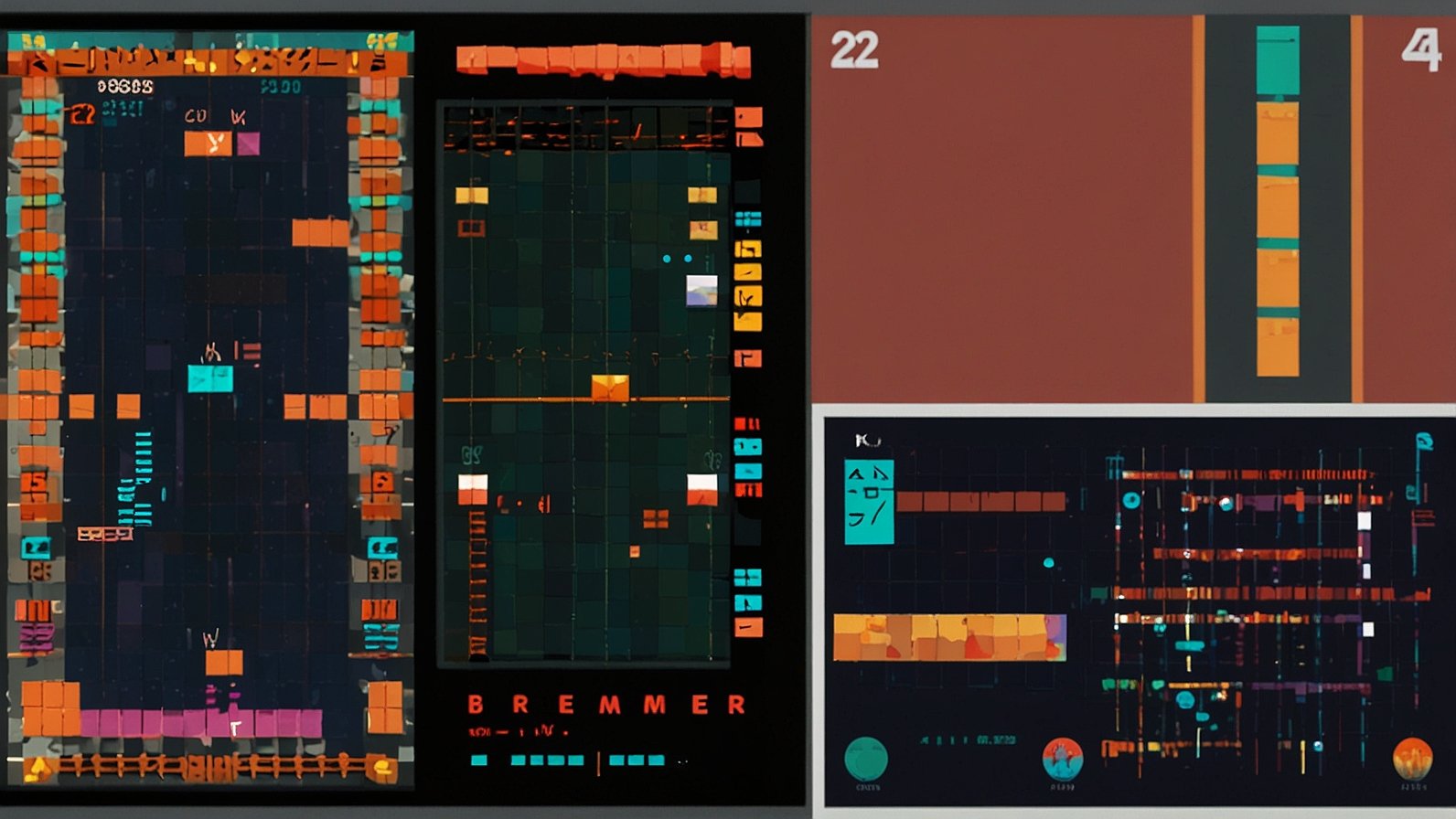App installation should be straightforward, but many users frequently encounter unanticipated obstacles that prevent programs from downloading or installing properly. Errors might arise during the installation of a productivity application, a social media site, or a game. These issues might stem from your device, internet connection, or even the app store itself. Understanding the most prevalent problems and how to tackle them saves time and stress. This post discusses why applications occasionally fail to install and provides easy, practical strategies for swiftly resolving installation difficulties and having a seamless app experience.
Why Do Apps Fail to Install?
Insufficient Storage Space
One of the most common reasons apps fail to install is insufficient storage space on your device. Every software requires a specific amount of memory, not only for the installation file but also for temporary data generated during setup. When your device’s storage is nearly full, the installation procedure fails. Large programs, such as games with high-quality graphics, sometimes use more storage than consumers anticipate. To resolve this, check your accessible storage on a regular basis and remove any unwanted applications, obsolete images, or superfluous files. Freeing up space allows for fresh installations and ensures that programs work properly.
Poor or Unstable Internet Connection
A slow or inconsistent internet connection might prevent an app from installing. Downloading a program needs a steady flow of data, and even a brief break in connectivity might disrupt the operation. This issue arises commonly when users rely on public Wi-Fi networks, limited mobile data, or connections with poor signals. Slow download rates may potentially prevent the app store from confirming your download. Switching to a stronger Wi-Fi network or establishing a steady mobile data plan usually solves the problem. You may also pause and resume downloads to restore the connection and ensure that the installation is successful.
Incompatible Device or OS Version
Incompatibility with the device or operating system is another typical reason why applications fail to install. Some apps require certain hardware characteristics, whilst others only operate with the most recent OS upgrades. If your device is out of date, the app store may restrict the installation to avoid performance issues. This issue is common with outdated phones and tablets that no longer receive frequent updates. Before downloading, always verify the program’s compatibility information in the app store. If your device allows updates, download and install the most recent version. Otherwise, you may need to utilize a lighter alternative app or upgrade your smartphone to have access to newer programs.
How to Fix App Installation Errors?
Clear Cache and App Store Data
Clearing the cache and app store data is an efficient technique to resolve many installation issues. Over time, temporary files accumulate in your app store, resulting in malfunctions or incomplete downloads. These cached files may clash with new installs, resulting in recurrent failures. Clearing the cache removes superfluous data without damaging your personal files. If the problem persists, removing app store data will restart the app, giving you a fresh start. On most smartphones, you can do this by heading to settings, selecting applications, then the app store, and finally hitting the “Clear Cache” and “Clear Data” choices.
Restart Your Device and Retry
Restarting your device is a simple but often overlooked solution to installation errors. A simple restart refreshes the system, removes minor problems, and restores correct functionality to background programs. When an app fails to install, it may be due to momentary program problems in the background. By rebooting, you halt all ongoing processes and allow the device to start over. Once your phone or tablet is turned back on, go back to the app store and try installing the app again. This strategy works effectively for unexpected crashes or delayed downloads that have no obvious explanation.
Update System Software and App Store
Outdated system software or app store versions may prevent installs. Developers make updates on a regular basis to improve compatibility, repair issues, and increase security. If your smartphone or app store is not up to date, it may struggle to support new apps. To resolve this, go to your device’s settings and check for system updates. Install them immediately. Also, check your app store to see if an update is available. For users searching for solutions like how to install google play on huawei, updating the system is often the first essential step. Keeping your system and app store updated also helps improve performance and prevents future installation problems.
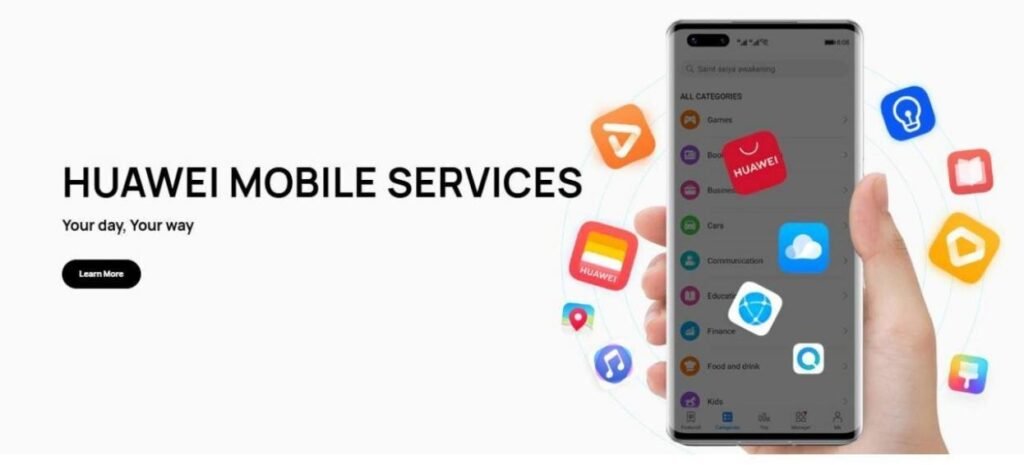
Conclusion
App installation issues are widespread, but they typically have straightforward fixes. The majority of problems are caused by a lack of storage, poor connectivity, or obsolete software, all of which may be fixed in a few simple steps. Checking storage space, having a solid internet connection, upgrading your system, and clearing cache will typically resolve the issue without the need for expert assistance. Restarting the device also clears any hidden problems that may prevent downloads. Following these measures not only addresses existing concerns, but also prevents them from recurring. With the appropriate strategy, you may easily install apps and use your device without interruption.
YOU MAY ALSO LIKE: Appfordown Apps: Your Offline Lifesaver in a Hyper-Connected World