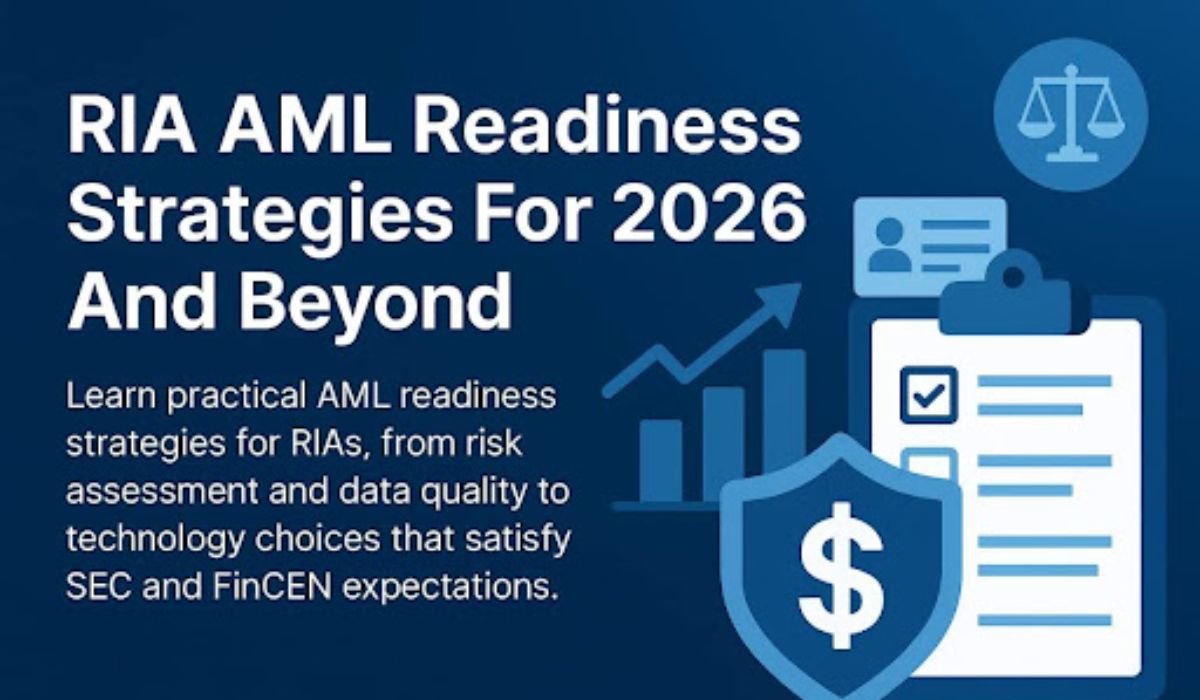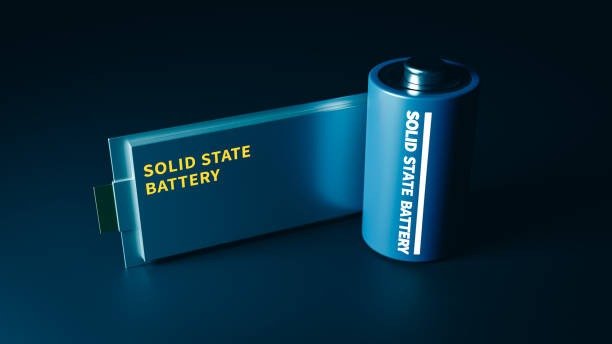microG has become an effective solution for Huawei users who want to run apps that depend on Google Mobile Services (GMS). It works as an open-source substitute for Google’s proprietary framework, allowing features like push notifications, sign-ins, and map access to function smoothly on Huawei devices. However, to ensure microG operates correctly, users should first adjust a few key settings within Huawei’s HarmonyOS or EMUI system. These configurations optimize permissions, battery management, and app connectivity for a smooth experience. This guide details every step Huawei users should take to prepare their phones before installing microG and to guarantee full compatibility afterward.
Preparing Huawei Devices for microG Installation
Enabling Installation from Verified External Sources
Since microG is not distributed through Huawei AppGallery, users need to allow installation from verified third-party sources. To do this, open “Settings” > “Security” > “Install unknown apps.” Select the browser or file manager you will use for installation, such as Huawei’s default “Files” app, and toggle the permission to “Allow.” This setting enables Huawei’s secure installer to handle APK files from trusted open-source platforms like F-Droid or the official microG website. Huawei automatically scans each APK before installation using its built-in security engine, ensuring that files remain safe. Once enabled, users can proceed to download microG components confidently, knowing that their device will still enforce security verification during installation.
Adjusting Battery Optimization to Support Background Services
Huawei devices are known for aggressive power-saving features that limit background activity to extend battery life. While effective, this can delay or pause essential microG services like push notifications. To ensure continuous performance, open “Settings” > “Battery” > “App launch.” Find microG and turn off “Manage automatically.” Next, enable all three options manually: “Auto-launch,” “Secondary launch,” and “Run in background.” This ensures microG stays active even when the screen is off. HarmonyOS uses AI to monitor background activity, but giving microG explicit permission prevents interruptions.
Granting Full Network and Location Access
For microG to handle apps that rely on location and online data, it requires network and GPS permissions. Go to “Settings” > “Apps” > “microG Services Core” > “Permissions,” then enable “Location,” “Network,” and “Nearby devices.” These permissions allow microG to communicate with app servers and support features like map positioning, navigation, or authentication. Huawei’s system sandbox ensures that all permissions are limited to microG alone, protecting user data and maintaining privacy. Users can also enable Huawei’s “Location accuracy” toggle for better results when using mapping apps. Once granted, these permissions allow microG to function identically to GMS equivalents, ensuring flawless communication and geolocation support for any compatible app installed on the device.
Optimizing Huawei Settings for microG Performance
Configuring App Permissions for microG Components
Once microG is installed, it includes several components like “microG Services Core” and “microG Settings.” To ensure smooth interaction between them, Huawei users should grant the necessary permissions for each. Open “Settings” > “Apps” > “Permissions manager” and verify that microG has access to “Storage,” “Notifications,” and “Accounts.” Storage access allows microG to manage temporary data for app communication. Notification permission ensures prompt delivery of push alerts, while account access enables app sign-ins. Huawei’s permission control system displays real-time permission use, allowing users to monitor activity easily. These permissions are fundamental to microG’s efficiency and must remain enabled for a fully responsive app experience.
Managing App Startup Settings for Reliability
HarmonyOS features an intelligent app startup system that determines which apps can launch automatically. To avoid delays in message notifications or background processes, users should customize this setting for microG. Open “Settings” > “Apps” > “Startup Manager,” then locate microG and activate “Allow auto-start.” Huawei’s smart startup control guarantees that only verified apps can launch automatically, preventing system overload. When microG is allowed to auto-start, it ensures consistent functionality for dependent apps. Whether handling messaging synchronization, map updates, or cloud verification, Huawei’s framework will keep microG active without manual relaunching. This proactive setup keeps all microG-integrated apps running smoothly even after reboots or system updates.
Enabling Background Data and Sync Options
To maintain uninterrupted operation for apps requiring online updates or notifications, Huawei users should verify that microG has unrestricted background data access. Go to “Settings” > “Mobile network” > “Data usage” > “App data usage.” Find microG and enable “Background data” and “Unrestricted data usage.” Additionally, open “Settings” > “Accounts” > “Auto-sync data” and ensure it’s toggled on. This allows microG to handle account-based synchronization for apps like calendars, emails, and contacts. Huawei’s adaptive network management automatically balances speed and efficiency, so these permissions will not affect bandwidth negatively. With these configurations active, microG’s performance remains stable under all network conditions, guaranteeing that connected apps receive updates without delay.

Conclusion
To use microG effectively on Huawei devices, users should adjust essential settings such as external app installation permissions, battery management preferences, and background data access. These configurations ensure that microG runs smoothly and remains active without system interference. With intelligent AI optimization, adaptive resource management, and real-time monitoring, Huawei offers one of the best environments for stable integration. So if you’ve ever wondered Can I use microG on Huawei, the answer is absolutely — just set up your device correctly. Once configured, Huawei and microG operate together flawlessly, delivering both freedom and efficiency in one seamless experience.
YOU MAY ALSO LIKE: What Causes Touch ’n Go Errors on Huawei Devices?