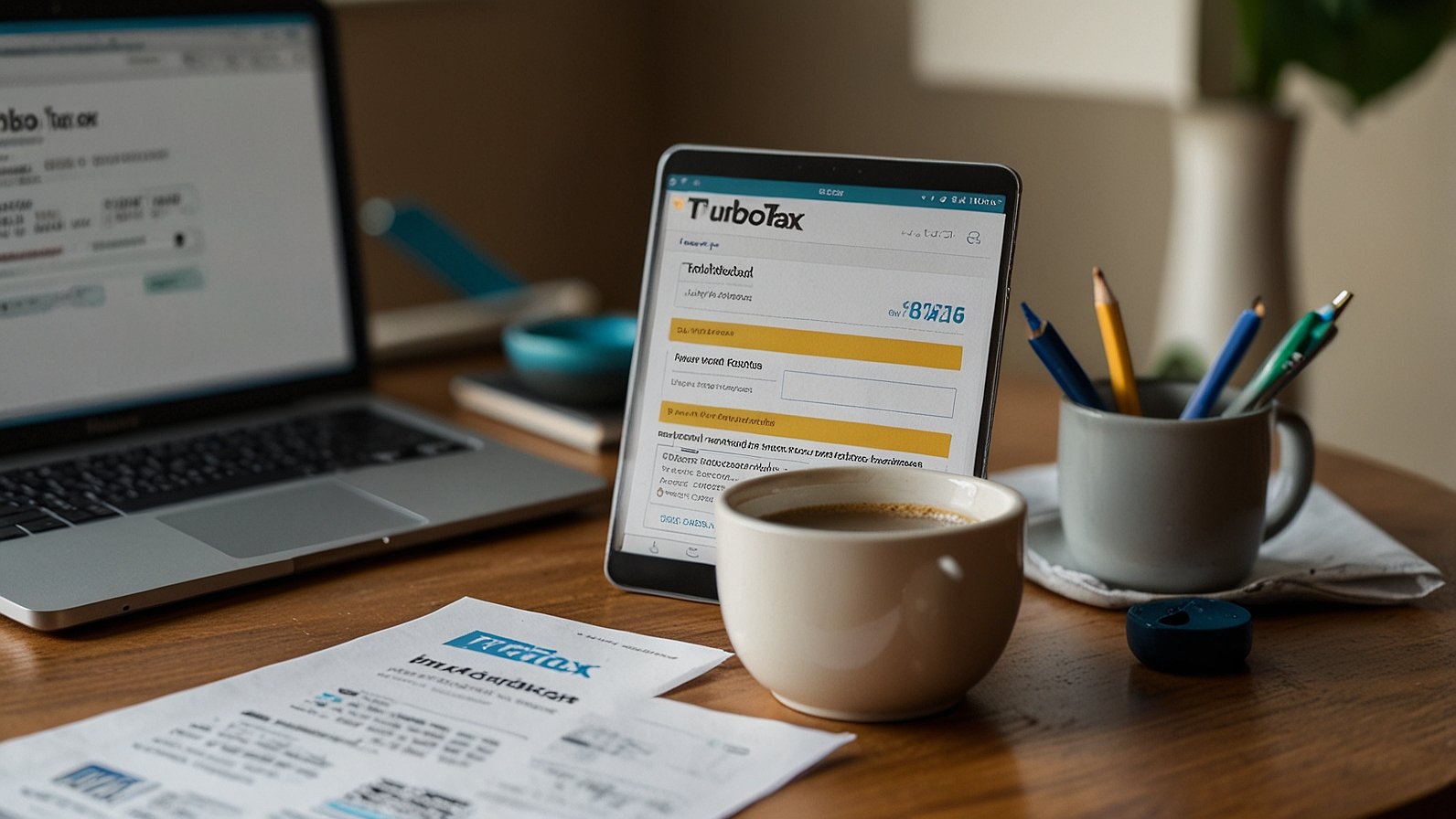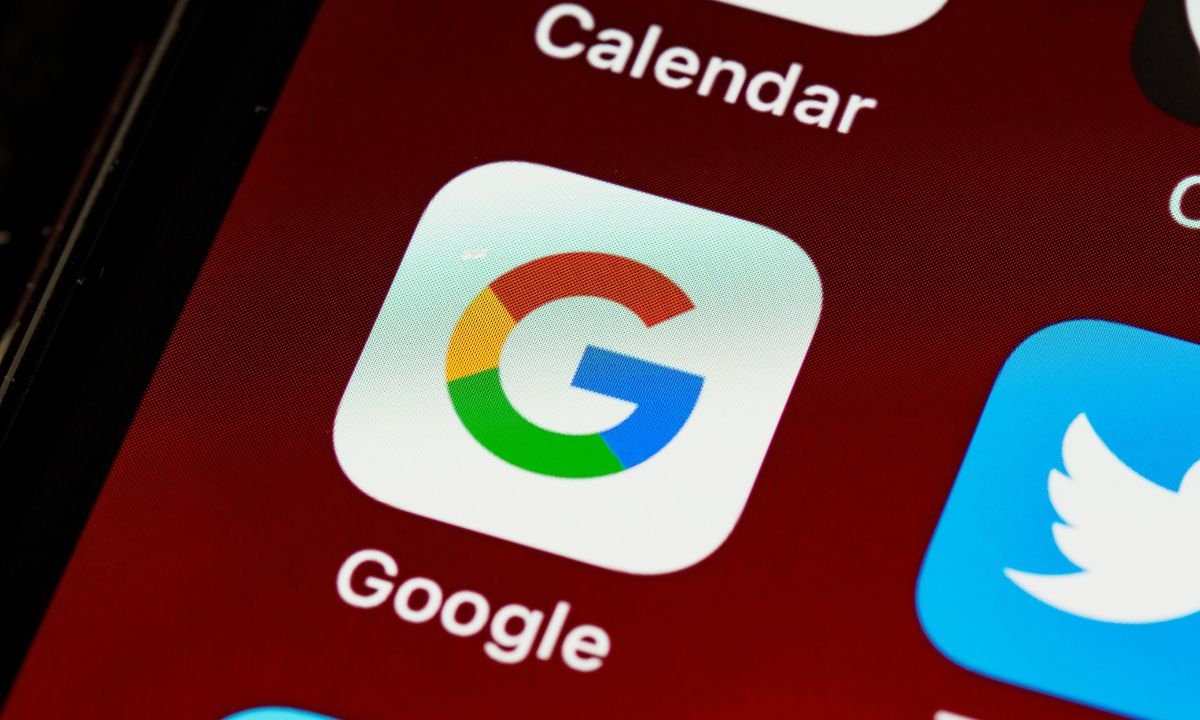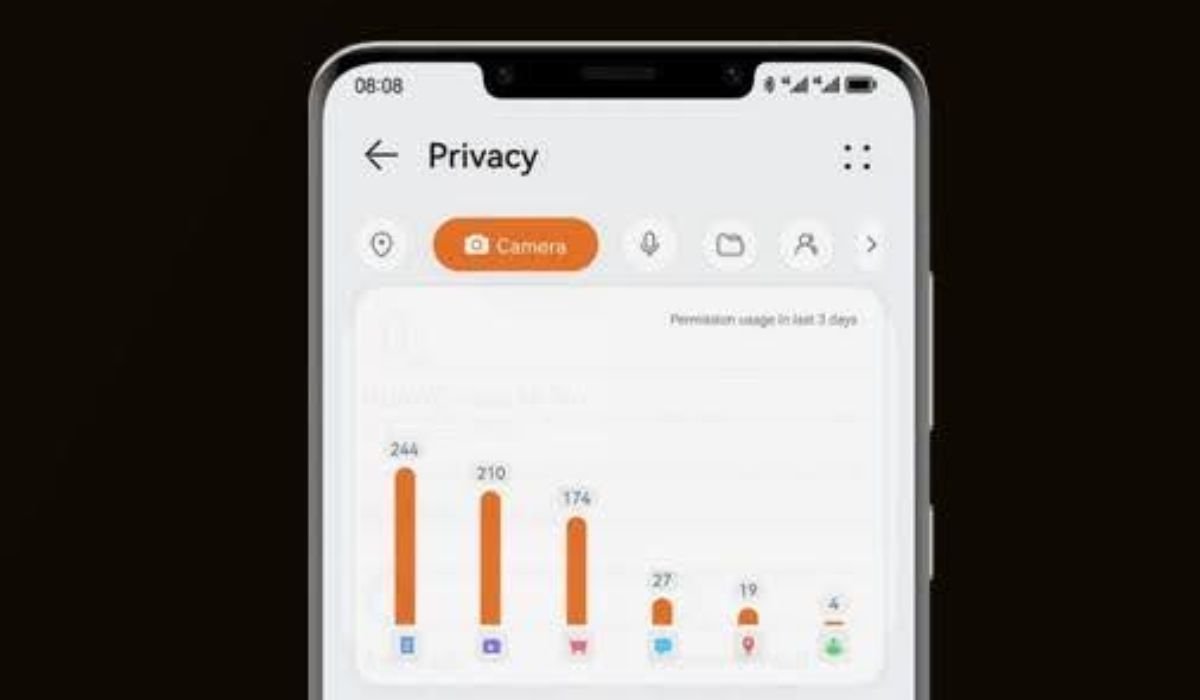Intro: Picture this: Tax season arrives, and you’ve wisely purchased TurboTax Desktop to tackle your return. The download finishes… but then you’re staring at a box asking for a mysterious 16-character license code. Where is that thing? And more importantly, how do you safely installturbotax.cc with license code without falling into a trap? Don’t worry, we’ve all been there! This guide is your friendly roadmap to a smooth, secure, and completely legitimate TurboTax installation using your genuine license code. Let’s get your taxes done right.
Understanding Your TurboTax License Code: The Golden Key
Think of your TurboTax license code like the key to your car. Without it, you simply can’t start the engine (or in this case, activate your software!). Here’s the lowdown:
- What it is: A unique 16-character combination of letters and numbers (like XXXX-XXXX-XXXX-XXXX).
- Where to find it: Always look in your official purchase confirmation email from Intuit or retailers like Amazon, Costco, or Best Buy. Crucially, it’s also securely stored in your Intuit account once you link your purchase.
- Why it matters: This code proves you own a legitimate copy. Entering it during installation unlocks the full software features and ties it to your account for future access and support.
Forget the “Free Code” Fairy Tales: Scouring the web for “free TurboTax license codes” is like searching for unicorns – mythical and potentially dangerous. Those codes rarely work and often lead to trouble.
Why “Alternative” Sites Like installturbotax.cc Are a Major Red Flag
You might stumble upon sites like “installturbotax.cc” promising easy downloads or even “free” license codes. Stop right there. These are almost always unofficial, risky third-party sites. Here’s why you should avoid them like a math error on your W-2:
| Feature | Official Intuit Sources | Unofficial Sites (e.g., installturbotax.cc) |
|---|---|---|
| Software Safety | Guaranteed clean, malware-free | High risk of bundled malware, spyware, viruses |
| License Code Validity | Guaranteed valid, purchased | “Free” codes are fake, stolen, or pirated |
| Security | Secure downloads, protects your data | Phishing risks, potential data theft |
| Updates & Support | Full access to updates, patches, customer support | No support, updates often blocked |
| Legal Compliance | Fully legal and licensed | Pirated software, violates copyright law |
| Account Linking | Seamless with your Intuit Account | Often impossible, activation fails |
- Malware Magnet: Downloading TurboTax from random sites is the #1 way to accidentally install viruses, spyware, or ransomware on your computer. Tax software handles your most sensitive financial data – is that really worth the risk?
- Phishing Pitfalls: These sites might mimic the real TurboTax look to trick you into entering your Intuit login, credit card details, or even your SSN! Never enter personal info on unofficial pages.
- The Code Conundrum: Any “free” license code offered is almost certainly:
- Fake: It just won’t work.
- Stolen: Illegally obtained, potentially blacklisted by Intuit.
- Pirated: Linked to illegal software copies. Activation will fail, or worse, your software could be disabled later.
- Zero Support: If your software from an unofficial source breaks or won’t activate, Intuit support won’t (and can’t) help you. You’re on your own.
- It’s Illegal: Using pirated software violates copyright laws.
Bottom Line: The only safe and reliable way to installturbotax.cc with license code is to get BOTH the software installer and your license code directly from Intuit.
Step-by-Step: Installing TurboTax Securely with Your License Code
Ready for the stress-free, official method? Follow these steps:
- Get the Installer from Intuit:
- Go directly to the official TurboTax website (
turbotax.intuit.com). Do not search for “installturbotax.cc”. - Sign in to your Intuit Account (the one you used to purchase, or create one if you bought at a store).
- Navigate to “My Downloads” or “Your Products.” Find your TurboTax Desktop purchase.
- Click the download button for the correct version (Windows or Mac). Save the installer file (usually
.exefor Windows,.dmgfor Mac) to your computer (like your Downloads folder).
- Go directly to the official TurboTax website (
- Locate Your Genuine License Code:
- Check Your Email: Search your inbox (and spam/junk folder!) for your purchase confirmation from Intuit or the retailer. The license code will be clearly listed.
- Check Your Intuit Account: Once signed in at
turbotax.intuit.com, go to “My Account” or “Your Products.” Your license code should be displayed alongside your TurboTax product. This is the safest place – Intuit remembers it for you! - Physical Retail Box: If you bought a box, the code is typically on a card or sticker inside the box. Still download the latest version online!
- Run the Installer:
- Find the installer file you downloaded (e.g.,
TurboTax_2023_Installer.exe). - Double-click it to launch the installation wizard. Follow the on-screen prompts.
- You’ll likely be asked to agree to the license agreement and choose an installation location (the default is usually fine).
- Find the installer file you downloaded (e.g.,
- Enter Your License Code (The Magic Moment!):
- Crucial Step: During the installation process, the wizard will prompt you to Enter your 16-character license code.
- Carefully type in the code exactly as it appears in your email or Intuit account. Pay attention to dashes and letter case (it’s usually not case-sensitive, but better safe than sorry!). Double-check for typos – O vs 0, I vs 1, etc.
- Click “Next,” “Continue,” or “Activate.”
- Sign In to Your Intuit Account (Recommended & Secure):
- The installer will almost always ask you to sign in to your Intuit Account. This is vital!
- Why Sign In?
- Automatic Code Recall: Intuit securely stores your license code. Next time you install (on the same or a new computer), you often won’t need to re-enter the code – signing in activates it automatically. Huge time-saver!
- Installation Management: Your Intuit Account tracks your active installations (up to 5 per license on your own devices). You can see and manage them online.
- Access to Updates & Support: Ensures you get critical tax updates and can access customer support.
- Secure Filing: Safely e-file your return directly through the software.
- Complete Installation & Launch:
- Finish the remaining installation steps. Once complete, TurboTax Desktop should launch automatically, activated and ready to guide you through your tax return!
Troubleshooting Common Hiccups
Even the official path can have a bump. Don’t panic!
- “Invalid License Code” Error:
- Triple-Check: Re-enter the code slowly, carefully checking every character against your source. Ensure no extra spaces.
- Source: Are you sure you got it from the official email or Intuit account? If it came from anywhere else, it’s likely invalid.
- Re-download: Try downloading the installer again directly from your Intuit account in case the first file was corrupted.
- Contact Support: If absolutely sure the code is correct and from Intuit, contact TurboTax Support. They can verify and reset if needed.
- Installation Stops or Fails:
- Temporarily Disable Antivirus: Sometimes overzealous security software blocks installers. Try disabling it just for the install (remember to turn it back on!).
- Run as Administrator (Windows): Right-click the installer file and select “Run as administrator.”
- Check Disk Space: Ensure you have enough free space on your hard drive.
- Restart & Retry: The classic fix! Restart your computer and try the installer again.
- “You’ve Exceeded Activations” Message:
- TurboTax Desktop allows installations on up to 5 of your own devices.
- Manage Installations: Sign in to your Intuit Account online (
turbotax.intuit.com). Go to “Your Products” or “Account Settings” and look for installation management. You can usually deactivate installations on old computers you no longer use to free up a slot for your new one.
Keeping Your TurboTax Safe and Sound
Security doesn’t stop at installation:
- Download Updates: TurboTax releases updates for tax law changes and software fixes. Always install these when prompted within the software or check for updates manually.
- Guard Your Intuit Account: Use a strong, unique password and enable two-factor authentication (2FA) if available. This is your vault for tax data and licenses!
- Beware of Scams: TurboTax will never call, text, or email you unexpectedly demanding personal info, payment, or threatening legal action. Report phishing attempts.
- Secure Your Computer: Keep your operating system and antivirus software up-to-date. Be cautious about what other software you install.
Wrapping Up: Your Path to Stress-Free TurboTax
Installing TurboTax Desktop doesn’t have to be a headache filled with dodgy websites and invalid codes. Remember these golden rules:
- Source Matters: Only download the installer directly from
turbotax.intuit.com(your Intuit account). - Your Code is Precious: Your valid 16-character license code comes only from your purchase confirmation (email/box) or is securely stored in your official Intuit account.
- Avoid Unofficial Traps: Sites like “installturbotax.cc” are risky paths to malware, fraud, and non-working software. Steer clear!
- Link to Intuit: Signing in with your Intuit Account during installation is the key to easy activation, future installs, updates, and support.
Ready, Set, File! You now have the knowledge to securely installturbotax.cc with license code – the official and safe way. Take a deep breath, grab your documents, and let TurboTax guide you to a successful filing. You’ve got this!
Got a TurboTax tip or installation story? Share your experiences (the good, the bad, the “why won’t this code work?!” moments) in the comments below!
You May Also Read: The success100x.com Factors: Your 7-Pillar Blueprint for Exponential Growth
FAQs
Q: I lost my TurboTax license code! What do I do?
A: Don’t panic! Sign in to your Intuit account at turbotax.intuit.com. Go to “Your Products” – your license code should be displayed there. If you purchased online, also check your original purchase confirmation email (search your inbox). If you bought a box and lost the card, contact TurboTax Support with proof of purchase.
Q: Can I use the same TurboTax license code on multiple computers?
A: Yes, generally! A single TurboTax Desktop license allows installations on up to 5 computers that you own. You manage these installations through your Intuit account. You don’t need separate codes for each install, just sign in with the same Intuit account during activation.
Q: I found a “free” TurboTax license code online. Can I use it?
A: Strongly advise against it. Codes offered for free on unofficial websites, forums, or via email are almost always pirated, stolen, or fake. They won’t activate the software, or if they temporarily do, Intuit can disable it later. Worse, these sites often distribute malware. Always use the code from your official purchase.
Q: Why does TurboTax ask me to sign in during installation?
A: Signing in to your Intuit Account is crucial! It securely links your license code to your account. This allows for automatic activation on future installs (up to your limit), gives you access to critical software updates, enables secure e-filing, and lets you manage your installations easily. It’s the most seamless and secure method.
Q: I entered my license code but got an “Invalid” error. Help!
A: First, double-check you entered the exact 16-character code (including dashes) from your official source (Intuit email/account or box card). Ensure no typos (e.g., 0 vs O, 1 vs I). If correct, try restarting the installer. If it persists, contact TurboTax Support – there might be an issue with the code on their end they can resolve.
Q: Is it safe to download TurboTax from sites like CNET or Softonic?
A: While major download sites can be legitimate sources, the absolute safest method is always to download directly from turbotax.intuit.com via your Intuit account. Third-party sites, even reputable ones, can occasionally bundle unwanted software (adware) with installers or have outdated versions. Going straight to the source eliminates any risk.
Q: My antivirus flagged the TurboTax installer. Is it a virus?
A: If you downloaded the installer directly from turbotax.intuit.com, it is extremely unlikely to be a virus. Sometimes antivirus software produces “false positives,” especially with installers that modify system files. You can temporarily disable your antivirus just for the installation (remember to re-enable it!), or add the installer as an exception. If downloaded from anywhere else, the warning is a major red flag – delete it and download from Intuit.