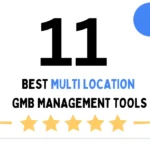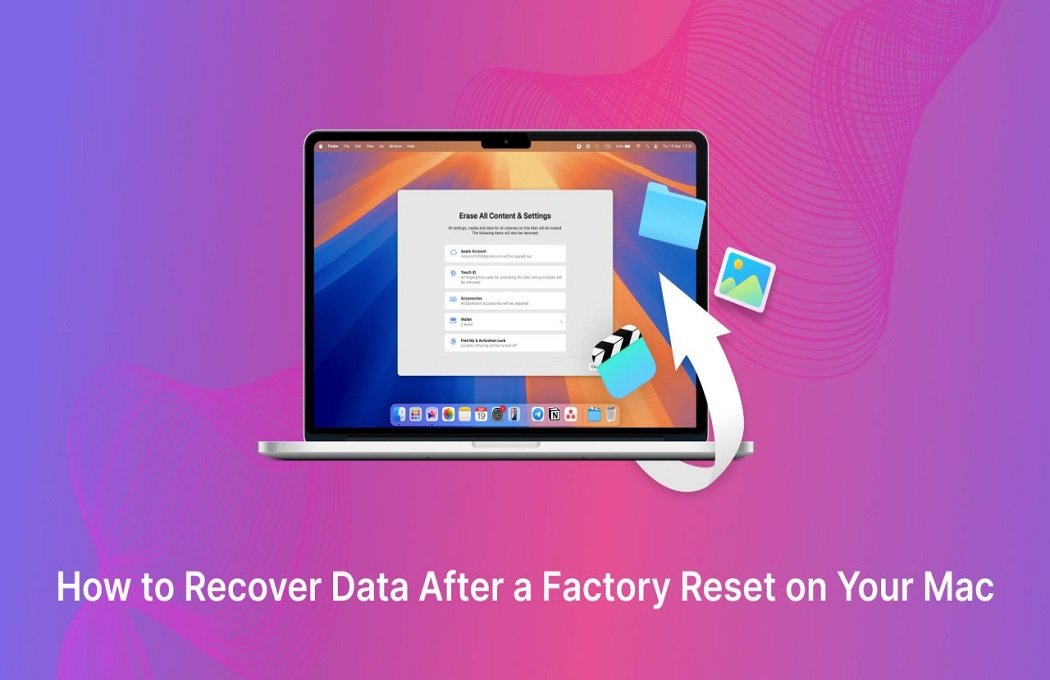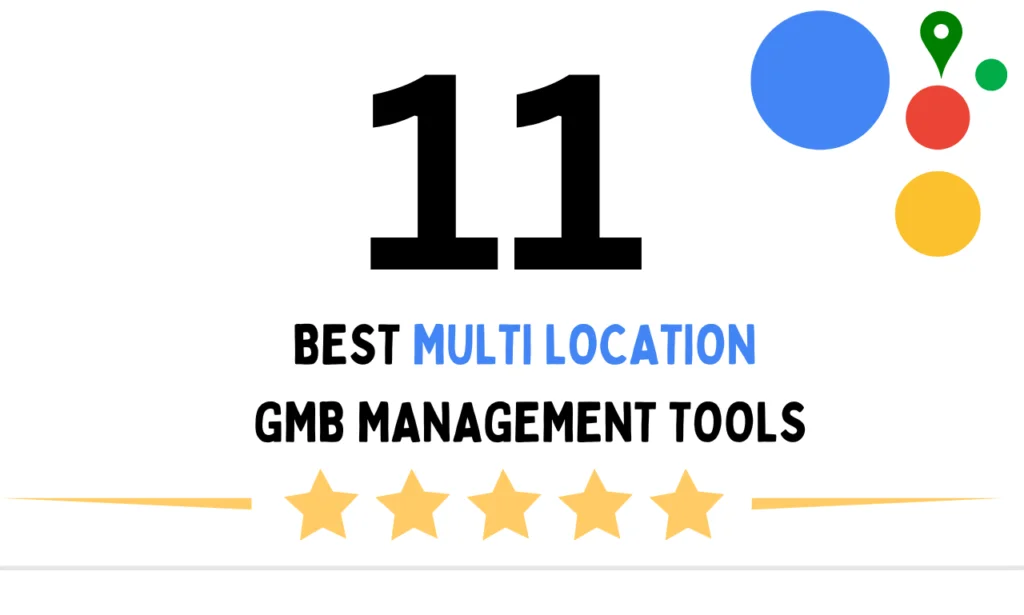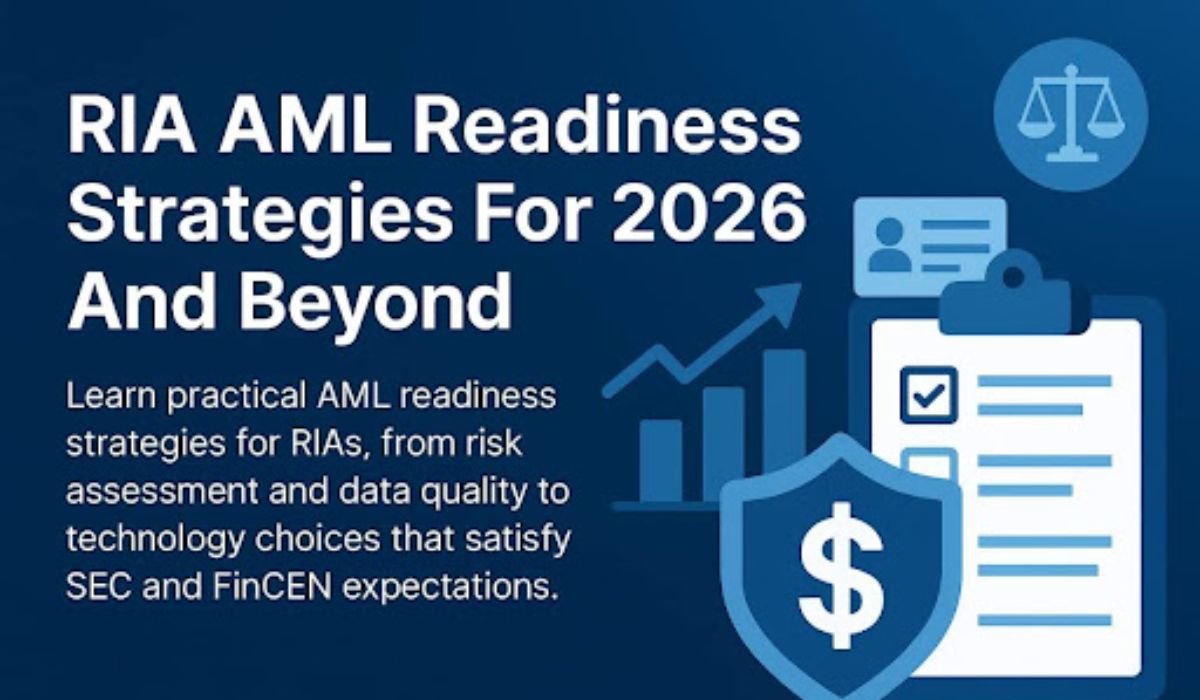Performing a factory reset on your Mac can help you troubleshoot several issues, such as enhancing its performance and improving privacy and security. However, when you factory reset your Mac, all its stored content gets deleted. Such data loss instances can be distressing, but don’t worry. Fortunately, several methods are available to help you recover data quickly and easily on your Mac.
Recovering lost data after a factory reset, especially if you don’t have any backup, can be challenging – but not impossible. This comprehensive guide explores different methods on how to recover files after factory reset on Mac without backup. Keep reading this article and apply the mentioned methods one-by-one to get your deleted/lost files back.
Understanding What Happens During a Factory Reset
Before diving into different methods for data recovery for Mac, try to understand what factory resetting means. A factory reset on a Mac involves erasing the internal disk and reinstalling the operating system (macOS). This process:
- Erases all personal files, settings, applications, and partitions.
- Formats your device’s entire system drive (usually Macintosh HD)
- Installs a fresh copy of macOS.
When you reset your Mac, it typically removes all user data from the system unless it is saved to a separate drive or cloud storage. Once overwritten, it becomes extremely difficult to recover lost data.
Immediate Steps to Perform After a Factory Reset
Here are some pre-requisite steps that you can consider to make the data recovery for Mac simple and effective:
- Stop Using the Mac Immediately: Avoid saving any new files, downloading apps, or performing installations on your Mac. This could overwrite deleted files, making them unrecoverable.
- Do Not Install Recovery Software on the Same Drive: Use an external device to download and run recovery tools.
- Avoid Booting from the Internal Disk: Use macOS recovery mode or boot from an external disk to prevent writing new data to your main drive.
Read Also: How to Build Your First Offline TTS App with Smallest.ai
How do I Recover Deleted Files on Mac? [Without Backup]
Here are different methods that you can try to recover your lost files after factory reset on a Mac, even without any backup:
Method 01: Use Third-Party Mac Data Recovery Software
If you don’t have any backup of your lost file, data recovery may seem quite complex. One of the easiest ways to recover files after factory reset on Mac without backup is through Mac data recovery software. Tools like Stellar Data Recovery Professional for Mac, Disk Drill, Tenorshare 4DDiG for Mac, etc., allow you to recover deleted files from your Mac even without any backup. These recovery tools come with their features and prices. You can check and compare these tools and use the one that best fits your requirements.
However, when it comes to data recovery for Mac, Stellar is known for its security and easy recovery process. It is a 100% safe and secure tool which allows you to restore deleted data of any type in three simple steps. You can use the Stellar Data Recovery Professional for Mac tool to recover files deleted due to accidental deletion, formatting, software errors, or any other reason.
Here’s how to recover files after a factory reset on Mac without backup using Stellar’s tool:
Step 1: Download and install the Stellar Data Recovery Professional for Mac software on another Mac or an external drive. Launch the software and from the What to Recover window, choose the type of file you want to restore and click Next.
Step 2: Now, from the Recover From window, select the storage drive where the deleted file was earlier stored and click Scan to initiate the scanning process.
Step 3: Once the scan completes, preview the recoverable files and click Recover to save the recovered files to an external storage device.
Note: If you are not satisfied with the recoverable data, perform a Deep Scan to thoroughly search for deleted files. This process can take several hours, depending on the drive size.
Method 02: Use macOS Terminal (For Advanced Users)
While data recovery using the above method requires third-party software installation, advanced users can attempt data recovery using macOS Terminal. It provides low-level access to system commands and utilities. To recover your lost files using this method, you need to be familiar with some Unix commands. It can be a powerful way to locate or recover files when other methods are unavailable.
To recover your lost files on Mac using Terminal, you have to:
- Firstly, boot your Mac into Recovery Mode. For this, restart your Mac and hold Command + R.
- Launch Terminal from the Utilities menu.
- Now, install the Testdisk tool using Homebrew (if possible) or pre-load from USB.
- Once done, run the tool and follow the instructions to analyse the disk and attempt recovery.
What If The Above Methods Fail?
Instances may occur when the above-mentioned Mac data recovery methods fail to recover files after a factory reset. In such cases, you can opt for the professional recovery services that many data recovery professionals provide. Stellar also provide professional lab recovery service in which their experts help you recover files from physically damaged drives, logically corrupted disks, or crashed system without backup.
It is especially useful when:
- Your Mac was factory reset, and data was lost
- The drive is not detected by your computer
- The storage device is physically damaged (clicking sound, burnt smell, etc.)
- You’re dealing with encrypted drives (T2 chip, FileVault, Apple Silicon)
- DIY data recovery software fails or can’t access the drive
Final Thoughts
Recovering files after a factory reset on a Mac without a backup is difficult but not impossible. You can use third-party Mac data recovery software such as Stellar Data Recovery Professional for Mac to restore your lost files. For advanced users, macOS Terminal can be a lifesaver. The key is to act quickly, avoid using the reset drive, and rely on trusted recovery software. Moreover, consider preventive tips like creating regular backups using the built-in Time Machine or cloud backups to help you in data recovery for Mac in the future.
You May Also Like: Safe Gmail Install Methods on Huawei (2025 Guide)