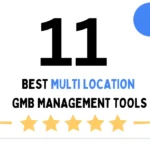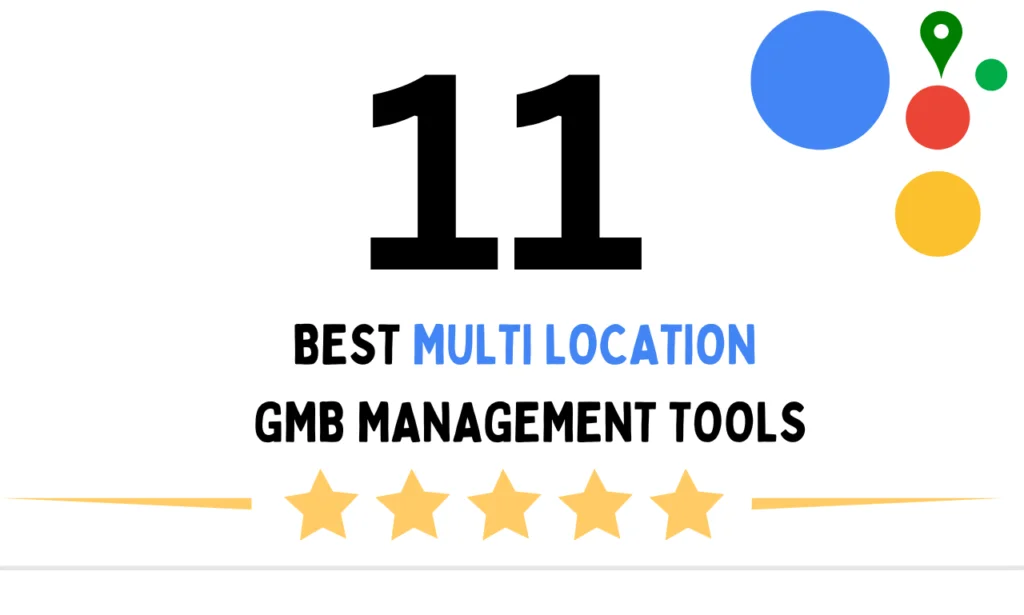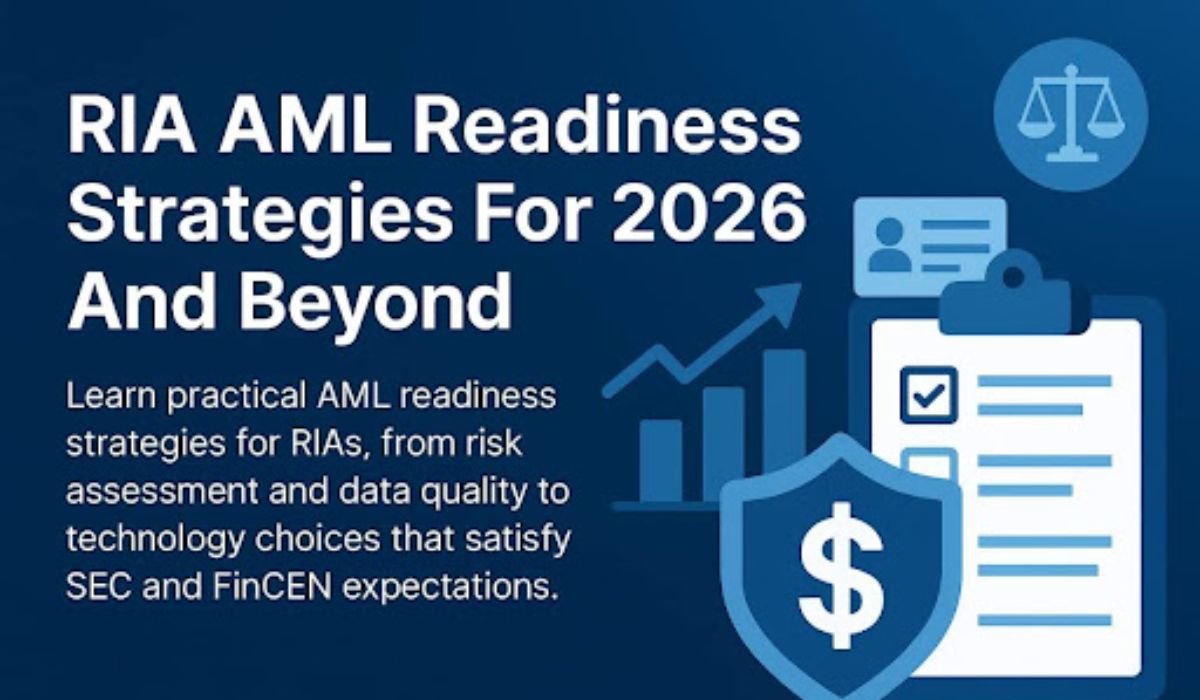In September 2024, a law firm in Sydney paid the price for skipping encryption. An external hard drive with years of client records was stolen from an employee’s car. Without encryption, the thieves had instant access to legal strategies, personal IDs, and sensitive financials. The fallout? Legal action, regulatory investigations, and clients who no longer trusted them.
If they’d spent less than an hour setting up reliable encryption software, the drive would’ve been worthless to anyone without the key.
In 2025, there’s no shortage of encryption tools — but they’re not all equal. Some are designed for IT teams managing thousands of devices, others for freelancers who just want to lock a single folder before sending it to a client. I’ve tested and evaluated the best options across security, usability, and real-world performance.
Here’s the list that deserves your attention this year.
How I Picked These Tools
I evaluated each option based on:
- Security – Uses modern algorithms like AES-256, RSA-2048+, or ChaCha20.
- Ease of Use – Clear interfaces and minimal setup hurdles.
- Cross-Platform Support – Works across Windows, macOS, and sometimes mobile.
- Performance – Encrypts quickly without bogging down your machine.
- Extra Features – Key management, cloud integration, and portability.
1. VeraCrypt – The Veteran Powerhouse
Best for: Power users and security professionals who want full control.
- Encryption: AES, Serpent, Twofish, or cascaded combinations.
- Platforms: Windows, macOS, Linux.
- Why it stands out:
VeraCrypt builds on the now-retired TrueCrypt, fixing its vulnerabilities and adding more encryption options. You can create encrypted containers — virtual vaults you mount like drives — or encrypt entire partitions. It’s open-source, which means security researchers can inspect the code for backdoors or flaws. - Drawbacks: Steeper learning curve for non-technical users. Interface feels dated.
Real-world use: Journalists use VeraCrypt to store sensitive notes and interview recordings while traveling, keeping data safe even if laptops are seized.
2. Folder Lock – Simple, No-Nonsense Encryption
Best for: Individuals and small teams who want click-and-go security.
- Encryption: AES-256.
- Platforms: Windows, macOS (mobile app for android and iOs).
- Why it stands out:
Right-click any file, choose “Encrypt,” and you’re done. AxCrypt also integrates with cloud storage services like Dropbox and Google Drive, automatically encrypting files you upload. - Drawbacks: Subscription-based. .
Real-world use: Freelance designers encrypting client project files before uploading to shared folders.
3. Cryptomator – Cloud-Focused Protection
Best for: Anyone storing sensitive files in Google Drive, Dropbox, or OneDrive.
- Encryption: AES-256.
- Platforms: Windows, macOS, Linux, iOS, Android.
- Why it stands out:
Cryptomator creates an encrypted vault inside your cloud folder. Files are encrypted locally before upload, meaning your cloud provider never sees the unencrypted version. - Drawbacks: No password recovery — lose it, lose your files.
Real-world use: Lawyers encrypting contracts before syncing them to shared client folders in OneDrive.
4. BitLocker (Windows) & FileVault (Mac) – Built-In Disk Encryption
Best for: Whole-device protection with zero extra cost.
- Encryption: AES-128 or AES-256.
- Platforms: Windows (Pro/Enterprise for BitLocker), macOS (FileVault).
- Why they stand out:
These tools encrypt your entire drive seamlessly, unlocking when you log in and locking when you shut down. Both integrate tightly with their OS, offering excellent performance and minimal user intervention. - Drawbacks: Locked to their respective platforms. Not designed for encrypting single files for sharing.
Real-world use: Corporate laptops with BitLocker enabled meet regulatory encryption requirements without extra software.
5. Encrypto (MacPaw) – Drag-and-Drop Friendly
Best for: Quick, one-off file encryption for sending securely.
- Encryption: AES-256.
- Platforms: macOS, Windows.
- Why it stands out:
Drag a file into Encrypto, set a password, and you’ve got a secure package ready to send. The recipient just needs Encrypto and the password to unlock it. - Drawbacks: No advanced features for long-term storage or automation.
Real-world use: Photographers encrypting proofs before emailing to clients.
6. NordLocker – Cloud + Local Hybrid
Best for: Users who want storage and encryption in one package.
- Encryption: AES-256 with ECC for key exchange.
- Platforms: Windows, macOS.
- Why it stands out:
Combines secure cloud storage with local file encryption. You can keep files in NordLocker’s cloud or just use it to encrypt locally. - Drawbacks: Paid subscription for more than 3 GB of storage.
Real-world use: Remote teams working with confidential documents across continents.
7. 7-Zip – The Surprisingly Strong Freebie
Best for: Budget-conscious users who still want strong encryption.
- Encryption: AES-256 inside .7z archives.
- Platforms: Windows (Mac/Linux via p7zip).
- Why it stands out:
Not just a file compressor — 7-Zip’s AES encryption is robust. Great for sending encrypted archives via email. - Drawbacks: No dedicated key management. The interface isn’t flashy.
Real-world use: Small NGOs encrypting donor lists before sending to headquarters.
What to Look for When Choosing Encryption Software
- Algorithm strength: Stick with AES-256 or equivalent.
- Transparency: Open-source tools have the advantage of public review.
- Recovery options: Decide if you want password recovery or prefer “no backdoors” security.
- Integration: If you live in the cloud, pick a tool with cloud-specific features.
- Performance: Check how the tool handles large files or bulk encryption.
The 2025 Encryption Landscape
The tools above all use modern, vetted algorithms — the difference lies in usability and fit for your workflow. For personal users, Folder Lock as the best encryption software or Encrypto might be enough. For high-risk data, VeraCrypt or Cryptomator offer deeper control. And if you’re already paying for a cloud service, pairing it with Cryptomator or NordLocker can eliminate a whole category of risk.
The mistake? Picking nothing at all. Encryption isn’t just for techies or corporations. In 2025, it’s the cost of doing digital life safely.
FAQs
Q1: Is paid encryption software always better than free?
Not necessarily. Open-source free tools like VeraCrypt or Cryptomator can be more secure than some paid products because their code is publicly audited.
Q2: Can I combine encryption tools?
Yes, but it can complicate access. For example, you might use BitLocker for full-disk encryption and Cryptomator for cloud-stored files.
Q3: Is AES-128 still safe in 2025?
Yes, but AES-256 offers a larger safety margin against future advances in computing power.
Q4: What’s the risk of losing my encryption password?
If the tool is designed properly, losing your password means permanent loss of access. Always store passwords securely.
Q5: How do I send an encrypted file securely?
Use your encryption software to lock the file, then share the password via a separate secure channel — not in the same email or message.
READ ALSO: Run Your Business Smarter with Easy-to-Use Cloud Accounting Software