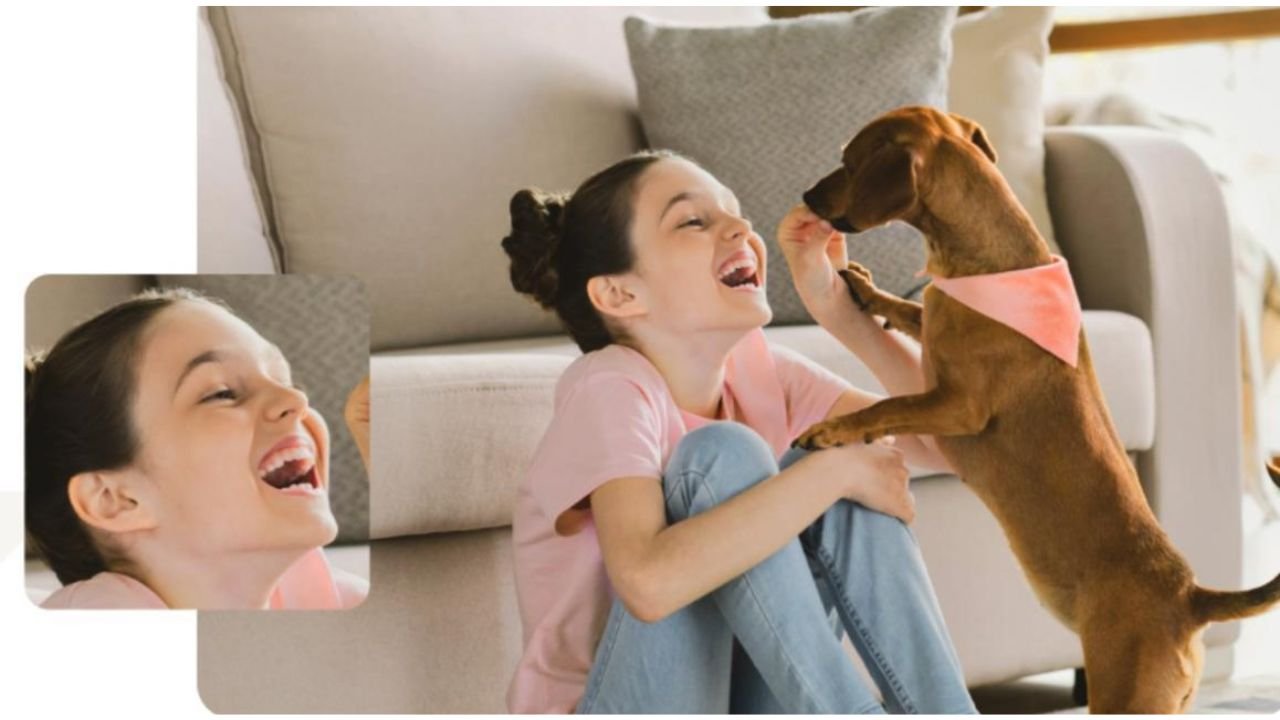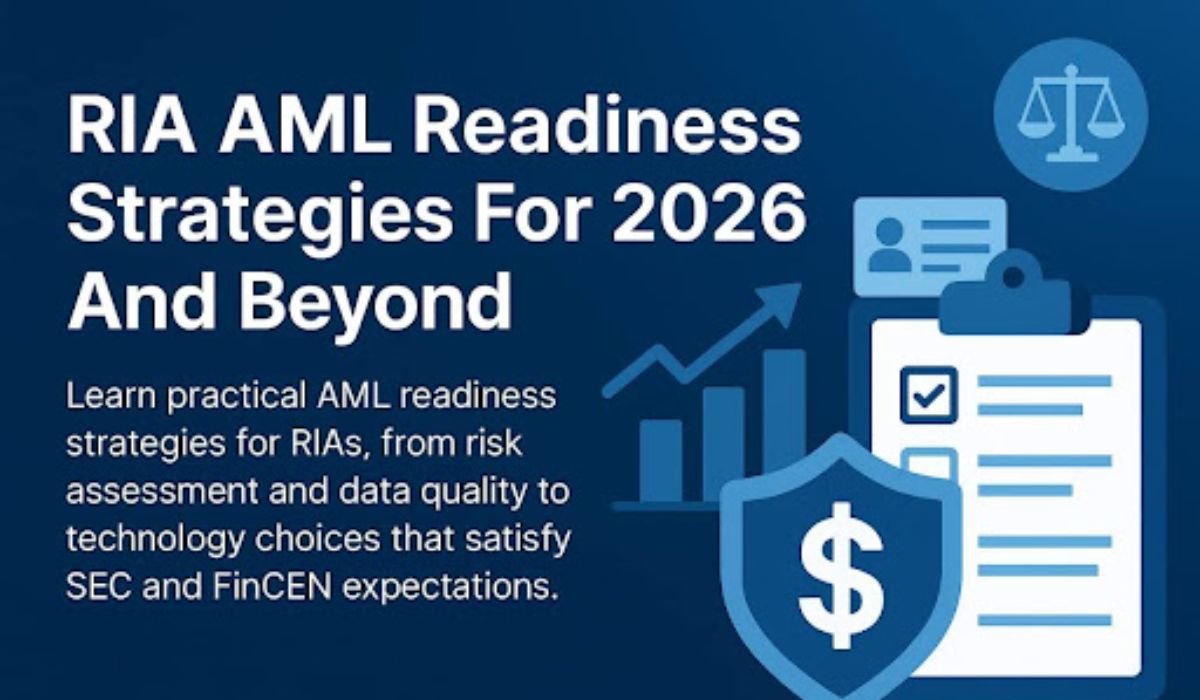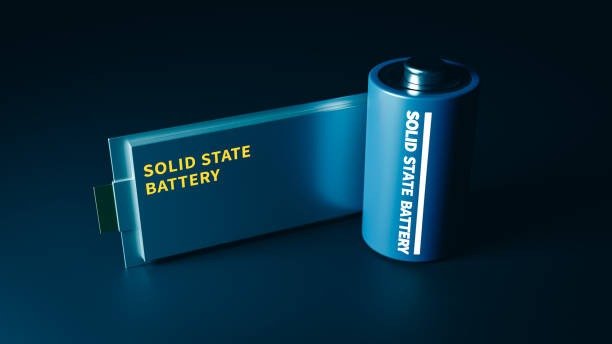PTZ cameras’ pan, tilt, and zoom features enable versatile surveillance, but technological issues can impair performance. Users frequently encounter difficulties that look complicated but may be resolved by careful troubleshooting. Recognizing the root of a problem is the first step toward restoring smooth operations. Whether the camera fails to respond, produces bad footage, or struggles to move, the problems are typically related to software settings, wiring, or network circumstances. Understanding these trends helps to avoid downtime and guarantees consistent monitoring. This tutorial highlights typical PTZ camera issues, explains how to identify them, and gives straightforward solutions to keep systems operational.
Common PTZ Camera Issues & How to Identify Them
Camera Not Responding to Commands
When a PTZ camera ignores user commands, the problem is usually caused by incorrect control settings or communication difficulties. Users may find that joystick or software inputs do not cause any movement. Sometimes the camera appears to be turned on, but does not respond. This might be the result of wrong protocol settings or mismatched baud rates. Network-based PTZ cameras may potentially become unresponsive owing to IP disputes or unreliable connectivity. Observing the indicator lights on control panels or monitoring the camera’s on-screen display can validate that orders are received. Identifying whether the problem is hardware, cabling, or software-related is critical for remediation.
Poor Video Quality
PTZ cameras occasionally generate hazy, grainy, or distorted footage, which renders monitoring inefficient. This issue is frequently caused by wrong resolution settings, a lack of bandwidth, dirty lenses, or inadequate illumination. Users may also see pixelation while moving if the compression settings are too high. Identifying the reason entails determining whether the problem occurs on all streams or only while zooming. Inspecting the lens for dust and smudges helps to rule out physical problems. Comparing footage taken under different lighting circumstances can also tell whether infrared or exposure settings need to be adjusted. By separating these aspects, viewers can have a better understanding of what is causing visual degradation.
Pan, Tilt, and Zoom Malfunctions
Users frequently observe jerky movements, sluggish zoom, or a limited rotation range when a PTZ camera has trouble moving smoothly. These issues might be caused by misaligned internal gears, loose mounting, or mechanical wear. Inadequate power supplies and other electrical problems might also make mobility less efficient. It is necessary to observe if the defect happens consistently or just in specific directions in order to identify the issue. Mechanical resistance may be present if the camera travels halfway before stopping. A firmware calibration issue might be the cause of a sudden drop in zoom precision. It is possible to determine if the issue is software-, electrical-, or physical by closely observing movement patterns.
How to Fix PTZ Camera Problems
Resetting the Camera to Factory Settings
A factory reset frequently addresses intractable PTZ camera issues by restoring default configurations. Users can do this by pressing the physical reset button, entering software commands, or utilizing the web interface. Resetting removes improper settings, corrects protocol mismatches, and calibrates movement functions. It does, however, delete specific configurations such as IP addresses, presets, and schedules; therefore, it is critical to document them ahead of time. This technique is especially beneficial when the camera continually fails to respond or exhibits persistent visual abnormalities. After reset, gently reconfigure the camera to ensure stability at each stage. This procedure guarantees that the equipment recovers to its intended functioning.
Checking Camera Cables and Connections
Loose or broken wires are common causes of PTZ camera faults. Inspecting connections should be one of the first stages in troubleshooting. Users should inspect power cables and Ethernet lines. Testing connections using a cable tester helps to ensure signal integrity. Plugs can be securely reseated to recover lost communication. It is critical to ensure that PoE injectors or switches give appropriate power to network PTZ cameras. Cable length is also important, as longer runs can degrade signals. By thoroughly inspecting each connection point, users may determine if a simple reconnecting or complete cable replacement is necessary to properly resolve operational concerns.
Updating Camera Firmware
Outdated firmware can trigger PTZ camera glitches, from unstable movement to poor image handling. Manufacturers often offer updates to address faults, improve compatibility, and boost performance. To upgrade, users must first identify the camera model and then download the appropriate firmware from the official support website. Typically, updating requires the use of a web interface or a vendor tool. To avoid corruption during installation, ensure that the power and network are reliable. After the update, the camera should reboot with enhanced stability. Regularly checking for firmware upgrades guarantees long-term dependability and eliminates recurrent issues, particularly with cameras incorporated into sophisticated surveillance systems.
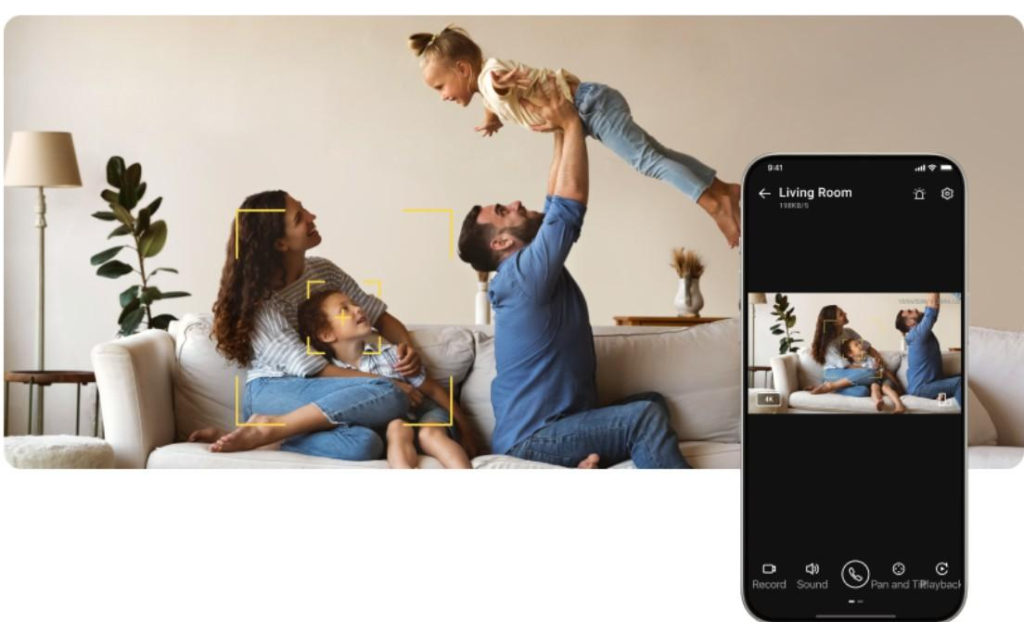
Troubleshooting PTZ Camera Network Issues
IP Address and Network Configuration
Incorrect IP settings frequently prevent PTZ cameras from connecting correctly. Users may encounter problems if two devices have the same IP address or if the camera is located outside the network’s range. To debug, ensure that the IP address, subnet mask, and gateway match the local network. Many cameras ship with default addresses that must be manually adjusted. Using IP scanning tools can assist in discovering conflicts. If the camera is unavailable, using a static IP address may help to stabilize communications. It is vital to ensure that DHCP or static assignment fits the demands of the system. A proper network design ensures reliable remote control and prevents disconnection during surveillance activities.
Firewalls and Port Forwarding
Firewalls and port settings frequently prevent PTZ cameras from communicating across distant networks. If users are unable to view their camera from outside the local network, it might be due to firewall limitations or a lack of port forwarding rules. Troubleshooting includes verifying router settings to ensure that necessary ports, such as HTTP, RTSP, and ONVIF, are open. Users should set up port forwarding on their routers to direct external access to the camera’s internal IP. Firewalls should also enable camera communications without obstructing video feeds. Careful setup guarantees both secure and functional remote access. Regularly analyzing firewall logs can indicate whether security settings are erroneously blocking PTZ camera connections.
Bandwidth and Network Latency
PTZ cameras rely significantly on network bandwidth to provide smooth footage and responsive controls. When bandwidth is insufficient, viewers may experience choppy visuals, lag in instructions, or frequent disconnections. Identifying the problem entails testing network speed and seeing whether problems develop when numerous devices stream concurrently. Congested networks and large transmission lengths can also cause latency concerns. Adjusting the camera bitrate, enabling adaptive streaming, or switching to higher-speed internet will typically alleviate these issues. In business installations, establishing Quality of Service (QoS) guarantees that PTZ traffic is prioritized. Addressing bandwidth and latency issues helps to provide clear video and responsive PTZ movement across networks.
Conclusion
PTZ cameras are effective surveillance tools, but if technical issues are not addressed, they might lose utility. Recognizing typical difficulties like sluggish controls, bad video, or movement flaws allows users to act fast. Resetting, inspecting wires, upgrading firmware, and fine-tuning network settings can all help restore full performance. IP conflicts, firewall restrictions, and bandwidth constraints are all network-related difficulties that must be carefully configured to provide reliable remote access. Users may decrease downtime and ensure constant monitoring by following a methodical troubleshooting process. Regular maintenance, firmware upgrades, and proactive checks keep PTZ cameras reliable, giving security personnel confidence in their surveillance systems.
You May Also Read: How Does Face Swap AI Make an AI Face Swap Video Look So Real?