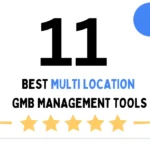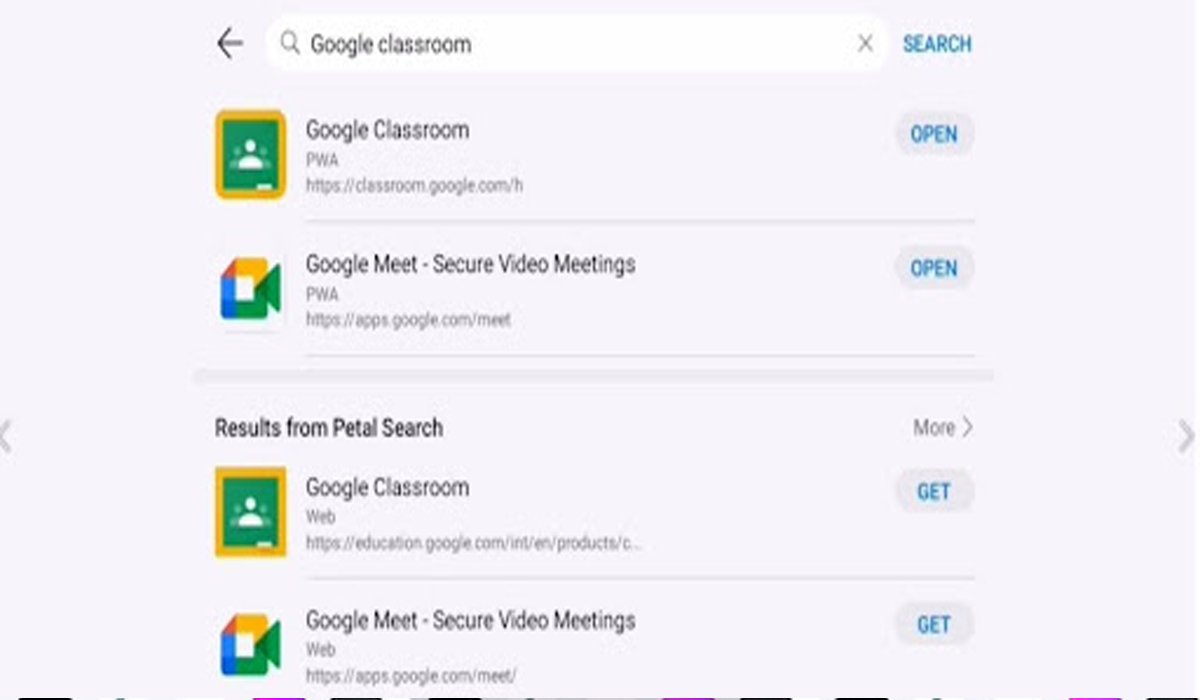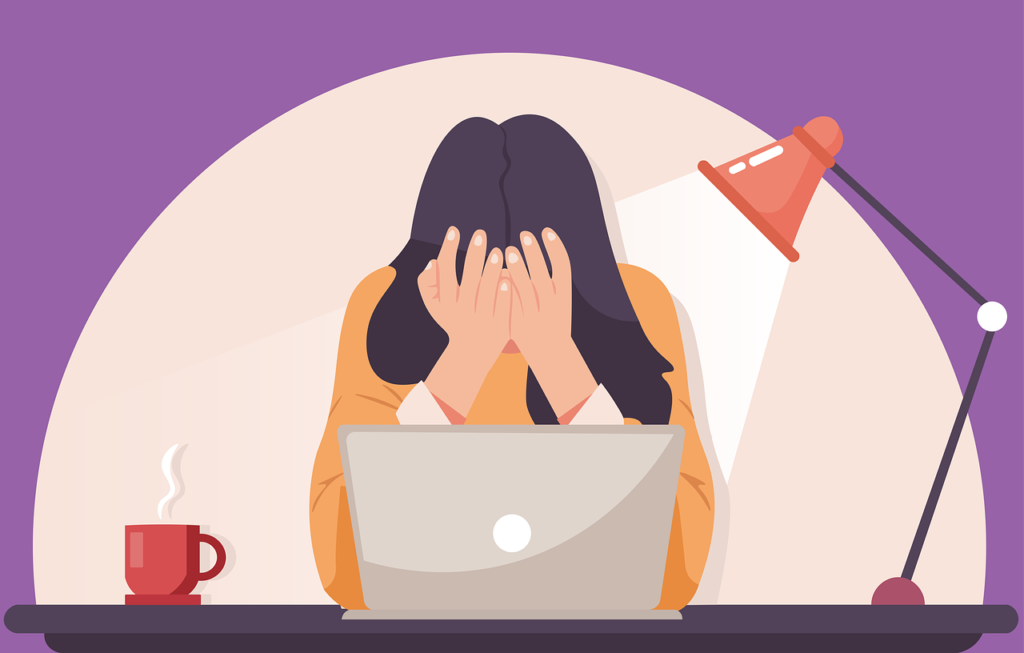Google Classroom is a staple platform for modern education, facilitating seamless communication and assignment management. However, users sometimes encounter a problem where personal Google accounts are accepted, but school accounts face issues. If you’ve encountered the issue where Google Classroom school account not working on huawei, this can be particularly frustrating. This situation can create challenges for both students and teachers, disrupting the learning process. Understanding the technical and administrative constraints that cause these issues is crucial for achieving smoother access. This blog aims to elucidate why school accounts might face restrictions and offers practical solutions to resolve these access problems effectively.
Reasons Why Personal Accounts Work but School Accounts Don’t
Google Classroom’s acceptance of accounts hinges on various administrative and domain settings. Personal accounts often bypass these issues due to fewer restrictions, while school accounts may face challenges due to specific configurations within Google Workspace.
Admin Restrictions on Google Workspace for Education
School accounts are managed through Google Workspace for Education. Administrators hold the power to impose restrictions to ensure safety and compliance with school policies. They might restrict access to Google Classroom inadvertently, affecting students and teachers. These measures are meant to protect against inappropriate access or preserve bandwidth. Admins can disable certain services by default or apply organizational unit settings that prevent logging into Classroom from school accounts. Without these changes, personal accounts will work fine as they operate outside these managed constraints and restrictions.
Domain Not Whitelisted for Classroom Use
Another common issue arises when the school’s domain is not whitelisted for Classroom use by the administrator. Google Classroom requires schools to register and verify their domain to enable functionalities. If this is not done or if the configuration glitches, school accounts will face access issues. Whitelisting a domain involves formal steps that the IT department must handle. Failing to complete this process blocks all associated school accounts from leveraging Classroom functionalities, whereas personal accounts remain unaffected due to their default open settings.
School Account Disabled for Third-Party or Mobile Access
Some administrators disable third-party access or mobile access to protect school data. This can affect Google Classroom, especially when trying to join classes from devices not directly managed by the school. In these scenarios, personal accounts can easily access Google Classroom without interference as they do not fall under the domain’s policy purview. This measure often results in students and teachers with school accounts encountering difficulties when trying to access classrooms on mobile apps or from non-registered devices.
How to Fix “Account Not Allowed” in Google Classroom
Resolving access issues with Google Classroom necessitates targeted actions from both students and admins. Here are custom solutions tailored to each group:
For Students Using School Accounts
Students should first contact their school admin to ensure their account is properly configured for Google Classroom. They must verify if their email has been whitelisted for access and if organization unit settings allow Classroom usage. Also, check if third-party app access is enabled for increased accessibility. If problems persist, switching accounts using Chrome Profiles or trying different devices can be practical solutions. Directly communicating with the tech support team is also advisable if further technical issues need addressing.
For Admins Configuring Domain Settings
Admins should review domain configurations and whitelisting settings within Google Workspace. Ensuring that the school domain is correctly registered and verified for Classroom use is essential. Enable Google Classroom services for all organizational units that need access. Additionally, admins should configure third-party settings appropriately to allow Classroom access without risking security breaches. Regular updates and training for school staff on managing Workspace tools effectively can also prevent access issues in the future.
Tips for Teachers and Students to Avoid Account Conflicts
Reducing conflicts in account management enhances the overall experience with Google Classroom. Following these tips can help maintain a smooth workflow:
Always Sign Out of Inactive Google Accounts
Ensure active accounts are securely signed out when not in use. This simple practice prevents confusion and reduces the risk of unauthorized access. Regularly review your Google account sign-in list and disconnect any sessions you no longer require. This helps avoid cross-account data conflicts and maintains focus on the right account when accessing Classroom.
Use Chrome Profiles to Separate Accounts
Using different Chrome profiles for school and personal accounts is an effective way to circumvent access issues. Chrome allows multiple profiles with distinct settings. Create separate Chrome profiles for each account type and switch between them as needed. This strategy prevents cookie clashes and keeps credentials distinct, ensuring the right account has appropriate privileges and settings when accessing Classroom.
Verify Account Permissions Before Joining a Class
Before attempting to join a Google Classroom, ensure that the account you intend to use has the requisite permissions. Confirm with the administrator that the account is correctly included in the class roster and all necessary permissions are granted. Teachers should instruct students and test configuration settings upfront, minimizing last-minute access problems during classroom time.
Conclusion
Understanding the nuances between personal and school accounts in Google Classroom can alleviate many access headaches. While personal accounts benefit from their simplicity, school accounts require precise administrative configurations. Both students and administrators have roles in ensuring smooth functionality. By applying the tips and solutions highlighted in this blog, users can engage with Google Classroom more effectively, ensuring a seamless educational experience. Ongoing communication between students, teachers, and IT staff is vital to adapting swiftly to any changes in Google Workspace settings that may affect access.
READ ALSO: Classroom 15x: The Future of Student-Centered Learning Unveiled