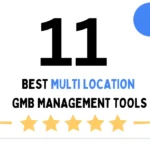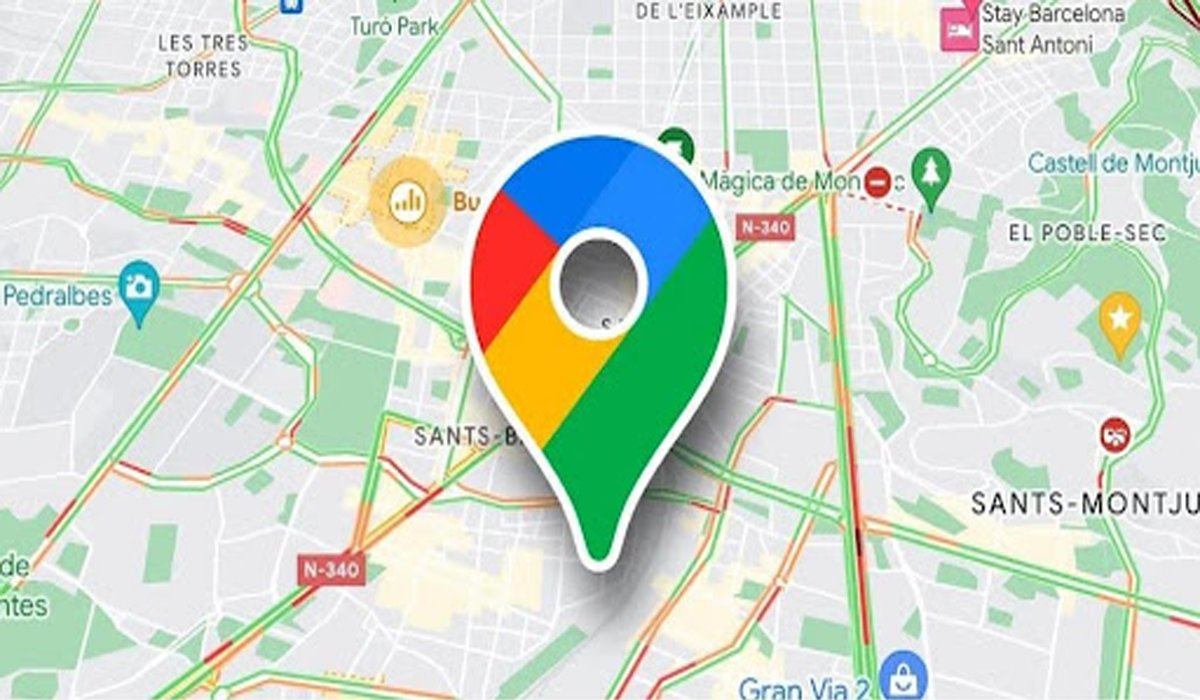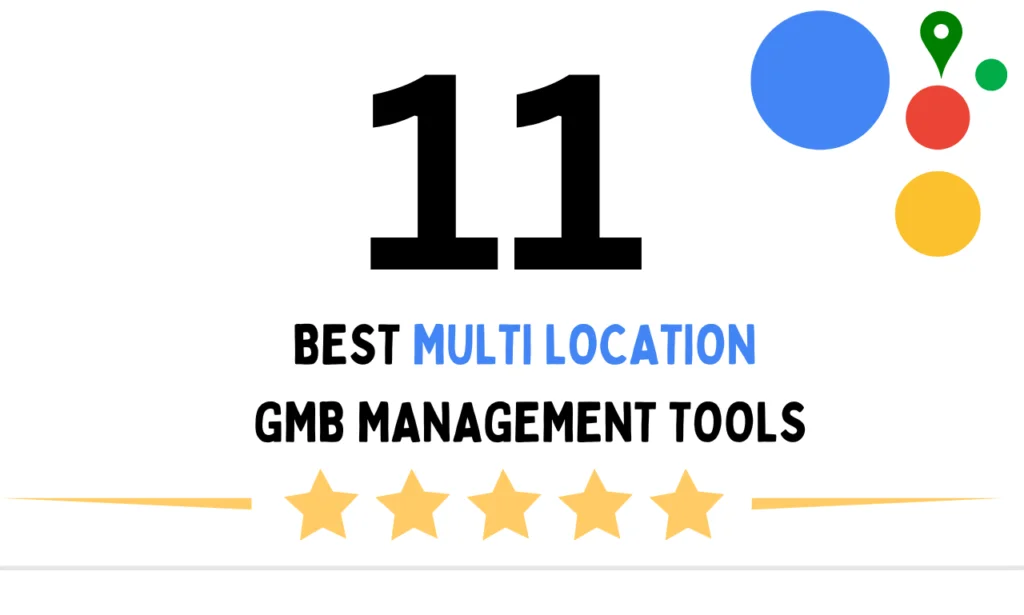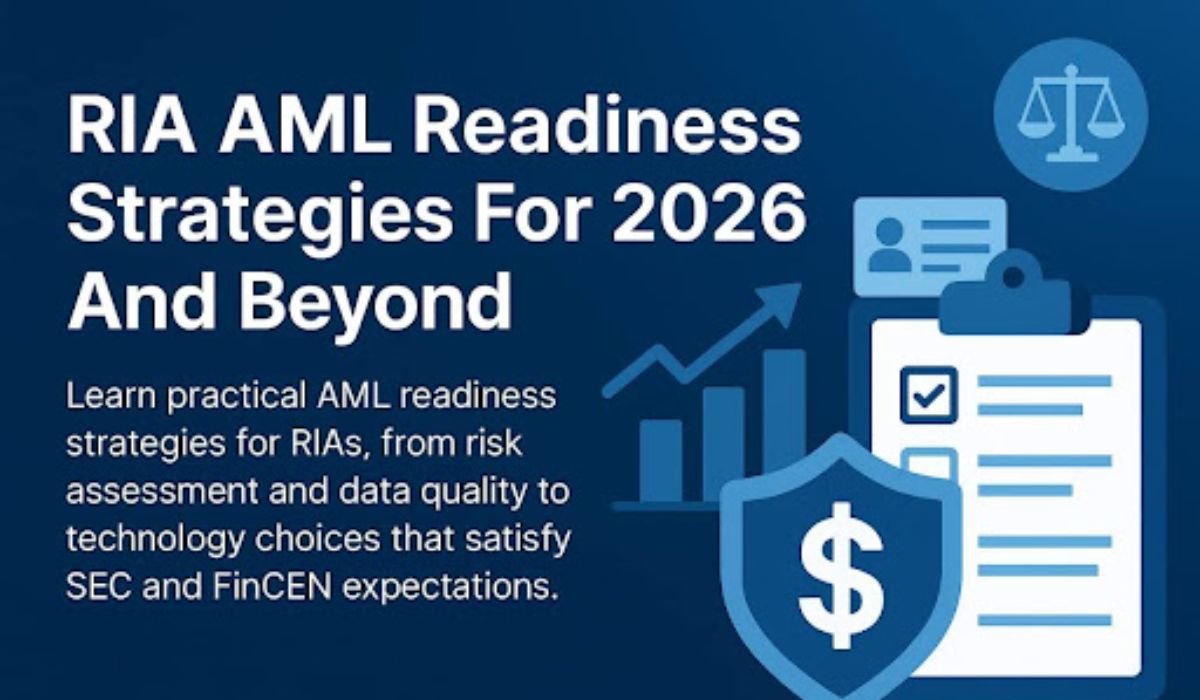Google Maps is a must-have tool on your smartphone for hassle-free navigation. Easy to use and packed with powerful features, it ensures you never lose your way, whether driving, walking, or using public transport. This beginner’s guide will help you set up Google Maps on your device, including Huawei phones and tablets, and provide valuable tips and troubleshooting advice for smooth navigation. Let’s dive into the world of user-friendly mapping and make your journeys more efficient.
Why Use Google Maps Navigation?
Save Time with Accurate Routing
Google Maps uses advanced algorithms to calculate the fastest and most efficient routes. It takes into account current traffic conditions, road closures, and accidents, ensuring you save precious time on the road. By choosing the smartest routes, users can avoid delays and reach their destinations more quickly. This precision makes Google Maps invaluable for both daily commutes and road trips, helping you navigate seamlessly through various terrains and routes.
Real-time Traffic and ETA Updates
Receive real-time traffic information that keeps you informed about congestion, roadworks, or accidents on your route. Google Maps updates your estimated time of arrival (ETA) based on these dynamic conditions, providing the most current information right up to your journey’s end. These updates are essential for planning and adjusting travel schedules, allowing you to optimize your travel time effectively.
Walk, Drive, or Transit: Know Your Options
Whether you prefer walking, driving, or using public transport, Google Maps offers tailored route options for each mode of transportation. It’s a versatile tool that provides walking distances, driving routes, and transit schedules, accommodating all your travel preferences. With options like biking routes and ride-sharing services, Google Maps makes sure you have all the details you need to choose the ideal way to reach your destination.
Getting Started: Setup and Preparation
Install and Update Google Maps
To enjoy the latest features and security improvements, ensure Google Maps is installed and regularly updated on your device. For Android users, head to the Google Play Store, search for Google Maps, and tap “Install” or “Update.” Keeping the app updated guarantees you benefit from its newest capabilities, ensuring an optimal navigation experience.
How to Download Google Maps on Huawei Phones or Tablets
To download Google Maps on Huawei devices with software versions EMUI 14.0 or HarmonyOS 4.0, open the AppGallery. Search for “Google Maps,” and tap “Install.” During the initial installation, you’ll be prompted to install MicroG, which enables Google services to function properly. After setup, return to your home screen and launch Google Maps. Many users often ask, does google maps work on huawei? The answer is yes—with this method, it runs smoothly. Supported models like the Pura 80 and Mate50 series ensure broad compatibility across Huawei’s modern smartphones and tablets.
Grant Required Permissions (Location, Notifications)
Google Maps requires certain permissions to function effectively. After installation, allow location access for accurate positioning and instructions. Enable notifications to receive timely alerts on traffic updates and changes to your route. These permissions are crucial for the app to provide precise navigation and keep you updated on important travel changes.
Ensure GPS and Internet are Active
For Google Maps to perform optimally, both GPS and internet services must be active on your device. GPS is crucial for pinpointing your exact location, while the internet provides real-time updates, traffic data, and dynamic rerouting. Make sure both are enabled in your settings to avoid navigation delays and receive accurate, up-to-date guidance wherever you go—even in unfamiliar areas or dense urban environments.
Step-by-Step: Start Your First Navigation
Set Your Destination and Select the Travel Mode
Open Google Maps and type your destination into the search bar. Confirm the correct location from the list of suggestions. Then, select your preferred travel mode: driving, walking, cycling, or public transport. This choice ensures Google Maps tailors the route specifically for that mode, offering the most efficient directions, estimated travel time, and step-by-step guidance for a smooth journey.
Begin Navigation and Follow the On-Screen Guide
After selecting your route, tap the “Start” button to begin navigating. Google Maps will display a dynamic route map along with real-time directional updates. Visual cues include upcoming turns, remaining distance, and street names. This helps you stay on course, especially in complex environments or unfamiliar neighborhoods. Always glance ahead on the map to anticipate upcoming steps and make timely driving decisions.
Use Voice Prompts and Live Route Updates Effectively
Activate voice prompts in your Google Maps settings for hands-free assistance. These audio cues provide clear, timely instructions, so you don’t have to constantly look at the screen. Voice guidance also includes route changes due to traffic or road closures. Make sure your media volume is up and notifications are enabled, helping you stay safe, focused, and informed throughout your entire trip.
Navigation Best Practices and Tips
Use Lane Guidance and Street-level Views
Lane guidance helps you choose the correct lane before making turns, merges, or exits—especially helpful on highways. Street View provides a realistic preview of intersections or destinations, allowing you to visually recognize landmarks. These features work together to boost confidence, reduce last-minute lane changes, and enhance situational awareness in busy or unfamiliar driving conditions, making your journey smoother and safer.
Save Offline Maps for Route Areas
Before traveling through areas with poor or no signal, download offline maps in Google Maps. Simply select the desired area and tap “Download.” Offline maps allow for uninterrupted access to navigation features, including turn-by-turn directions. This ensures you remain on track even in remote regions, underground zones, or during network outages. It’s a proactive step for maintaining reliability anywhere you go.
Adjust Settings: Avoid Tolls, Optimize Fuel, etc.
Customize your route preferences by heading to the “Route options” section in Google Maps. Here, you can choose to avoid toll roads, ferries, or highways, or prioritize routes that minimize fuel consumption. These settings help tailor your journey according to budget, time, or environmental priorities. Adjusting route settings in advance ensures your trip aligns with your travel goals, preferences, and constraints.
Troubleshooting Common Navigation Issues
GPS Drift and Recalibration Methods
Inaccurate positioning, known as GPS drift, can affect route accuracy. To recalibrate, move your phone in a figure-eight pattern or toggle your location services off and on. Additionally, make sure you’re in an open area with minimal signal interference. Periodic recalibration ensures precise tracking, helping Google Maps offer consistently accurate directions and improving your confidence while navigating.
Connectivity Drop-outs and Offline Fallback
Temporary internet dropouts can interrupt real-time navigation, but having offline maps downloaded acts as a safety net. Google Maps will automatically switch to offline mode, ensuring continued access to basic directions. To prepare, always save frequently traveled areas before setting out. This guarantees smooth navigation without interruption, even when signal strength is low or the connection is entirely lost.
Fix Voice Prompt or Notification Silences
If voice prompts stop working, first check that your media volume is turned up and that Do Not Disturb mode is disabled. Also, ensure notification permissions are enabled in your device settings. Restarting the app may also resolve issues. These steps restore audio instructions, which are essential for hands-free navigation, keeping your eyes on the road, and enhancing driving safety.
Conclusion
Mastering Google Maps navigation on your mobile is essential for stress-free travel and smart route planning. This comprehensive guide covers everything beginners need—from initial setup and feature configuration to using advanced tools and solving common issues. With these practical insights, you’ll navigate confidently, save time, and avoid unnecessary detours. Whether you’re driving, walking, or using public transport, Google Maps helps ensure each journey is efficient, accurate, and smooth—even in unfamiliar or complex environments.
READ ALSO: The Smart Traveler’s Edge: Mastering NBI Appointment & Globe SIM Registration for PH Trips